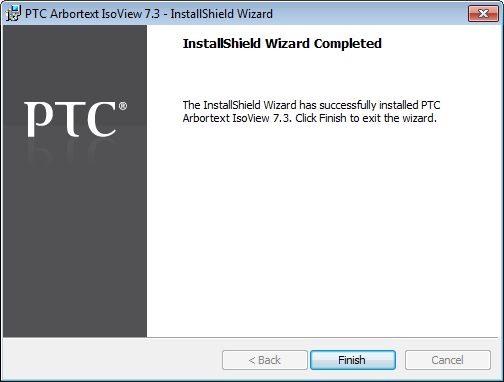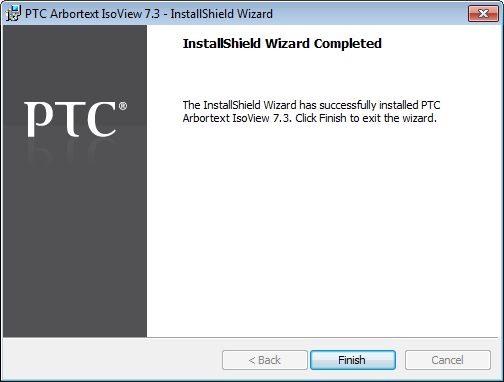Completing Arbortext IsoView Installation
1. Accept the license agreement and click Next. The Destination Folder page appears.
2. Click Next to if you want to install the Arbortext IsoView 7.3 software in the default destination folder:
C:\Program Files\PTC\Arbortext IsoView 7.3\
If you want to install the software in a different destination folder:
a. Click Change to open the Choose Folder dialog box.
b. Choose a different destination folder and then click OK.
c. Click Next to continue.
3. In the Ready to Install the Program page, click Install. While the Arbortext IsoView 7.3 software is being configured and installed, the Setup Status page displays a progress bar.
4. When installation is complete, the InstallShield Wizard Completed page appears. Arbortext IsoView 7.3 is now installed on your computer. Click Finish.