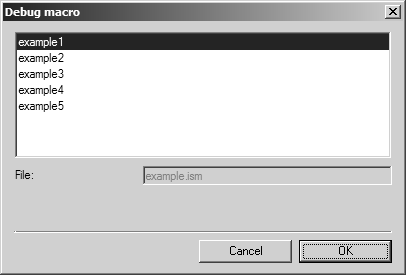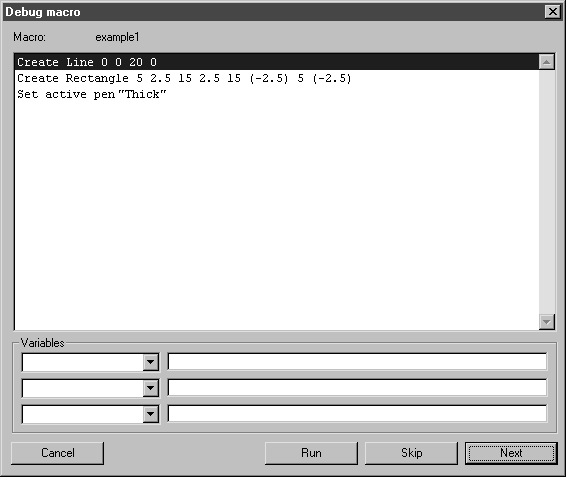Debugging Macros
|
|
This topic summarizes more detailed information on macro debugging found in Macros Menu in the Arbortext IsoDraw User's Reference. |
To debug a macro in Arbortext IsoDraw do the following:
1. Choose > > .
2. If the content of any macro file changed since you last opened the Macros menu, the message dialog box below appears and asks if you want to reload all macro files.
Click Yes.
3. The Debug macro dialog box opens showing the list of available macros.
Select the macro you want to debug, such as example1, then click OK.
4. The Debug macro dialog box shows the individual actions in the macro example1.
5. Use the Skip and Next buttons to step through the macro and debug it line-by-line.
◦ Click Next to execute the currently selected line (only). If it contains a drawing action, you can see the result in the drawing window.
◦ Click Skip to go to the next line without executing the current line.
◦ If the currently selected line contains local or global variables, their names appear in the drop-down lists under Variables and their values appear in the text boxes. You can change variable values in these text boxes, but the changes are not saved in the macro file.
| To change variable values permanently, you must re-record the macro and select or enter the new values, or, you can edit the variable values in the macro file directly. (See Editing Macro Files.) |
◦ Click Run to run the macro starting from the currently selected line. (The Debug macro dialog box closes before the macro runs.)
-changed_isod-mlref.png)