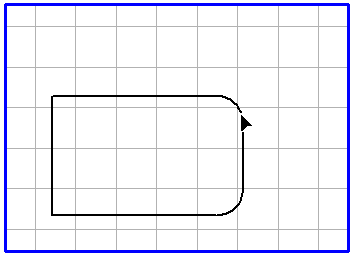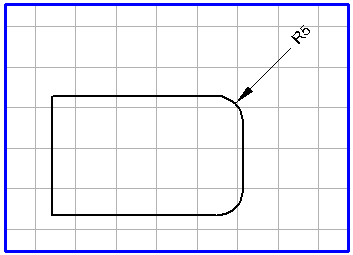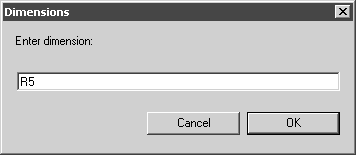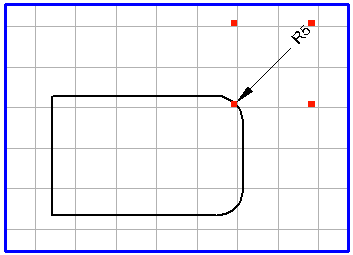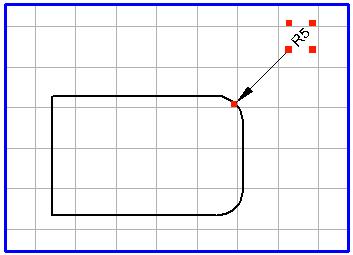Dimension, Radius
You can use this tool to add dimensions to a circle, ellipse or any segment with a radius.
The generated dimension arrow points to the element from outside. When the dimension arrow appears, it is located in one of the three major axes of the grid. With a movement of the mouse, the dimension arrow jumps to the next axis. The orientation of the text is shown in accordance with the set grid and the orientation of the dimension arrow.
If you hold down the ALT key when the dimension arrow appears, the latter can be freely rotated around the contour of the element. The orientation of the text element depends on the orientation of the dimension arrow. You can use this function for optimum alignment of the dimension arrow relative to the reference element.
Select the
Dimension, radius
tool from the toolbox. Click on any point on the element that you want to add a dimension to. Hold down the mouse button.
In this example, a dimension is added to a rounded edge:
If you now move the mouse, the dimension arrow appears along with the dimension. Drag the dimension arrow until it reaches the required length and find the best position for the dimension by freely rotating it.
When you release the mouse button, the following dialog box will appear:
The dimension, as determined by Arbortext IsoDraw, is shown in the entry field. Clicking on OK confirms the preference. If you want to enter another dimension or some text, click in the entry field and enter your data. Then confirm with OK. If you click on Cancel, dimension generation will be aborted.
When you exit the dialog box with OK, the dimension appears on the drawing. The elements relating to the dimension (dimension arrows and the text element) are grouped. If you want to edit individual elements later, you must first ungroup the elements using menu command > .
The appearance of the dimension arrows and the dimension (text element) depends on the preferences set previously. With menu command > , you can set the pen attributes for the dimension arrows in the Dimensions preferences panel. You can select the font, set the number of decimal places and define the vertical distance to the dimension arrows.
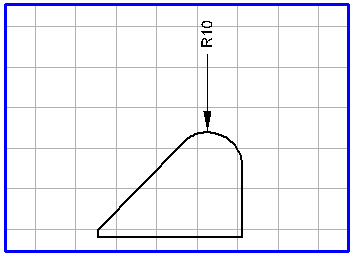
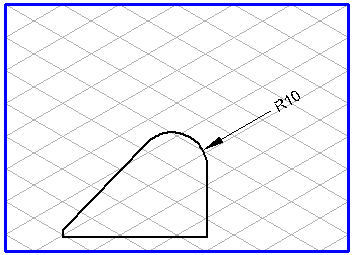
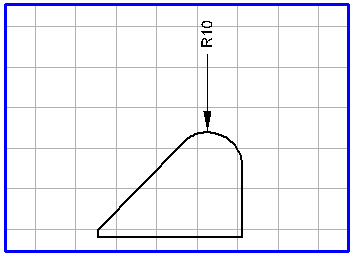
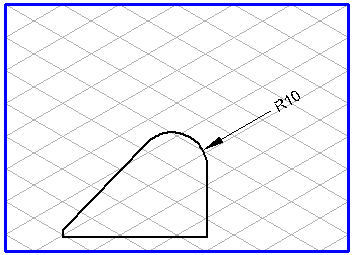
 tool from the toolbox. Click on any point on the element that you want to add a dimension to. Hold down the mouse button.
tool from the toolbox. Click on any point on the element that you want to add a dimension to. Hold down the mouse button.