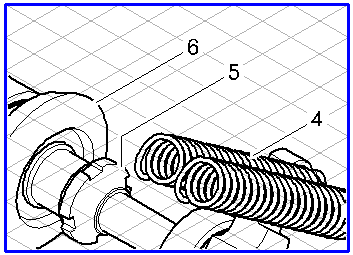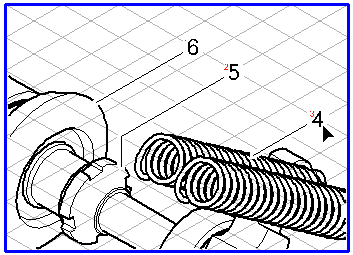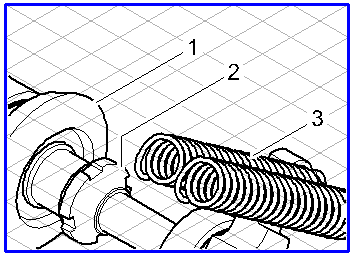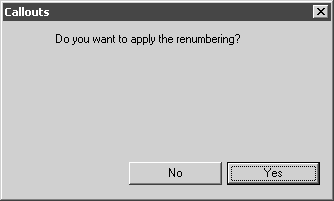Changing the Numbering for Callouts Manually
The
Renumber callouts
tool allows you to manually change the automatic numbering scheme within the set scheme (numbers, letters). You can set individual number entries to a value outside the current numbering scheme.
If you want to change individual entries, select the Renumber callouts tool from the toolbox.
Click on the text element where you want to change the numbering. A small red 1 appears on the text element. If you hold down the SHIFT key and click on the next element, a red 2 appears on the element. When you click on the next element, a red 3 appears on it. You can thus define the numbering for all callouts with the same callout style as required. The current numbering, the elements selected with the tool and the new numbering are shown underneath from left to right.
If you hold down the ALT key while clicking a text element, the same red number appears as for the previous element. Callouts that have the same red selection numbers will subsequently have the same entry.
If you then click on the free drawing area, the following dialog box appears:
If you click No, the numbering is not updated. If you select Yes, the numbering is updated in accordance with the sequence you have chosen.
 tool allows you to manually change the automatic numbering scheme within the set scheme (numbers, letters). You can set individual number entries to a value outside the current numbering scheme.
tool allows you to manually change the automatic numbering scheme within the set scheme (numbers, letters). You can set individual number entries to a value outside the current numbering scheme. tool allows you to manually change the automatic numbering scheme within the set scheme (numbers, letters). You can set individual number entries to a value outside the current numbering scheme.
tool allows you to manually change the automatic numbering scheme within the set scheme (numbers, letters). You can set individual number entries to a value outside the current numbering scheme.