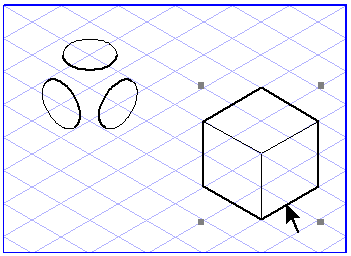 |
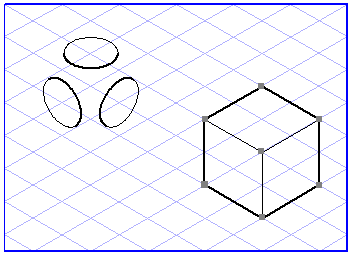 |
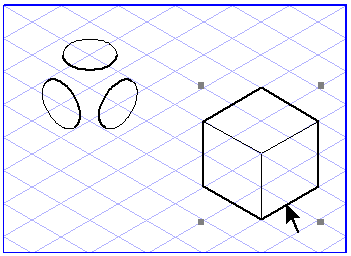 |
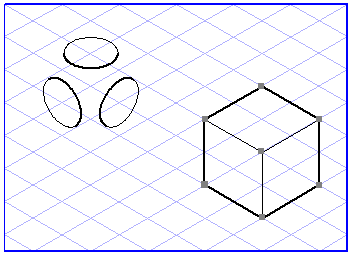 |
|
|
• Ungroup releases only the last grouping level. If a group which is to be ungrouped contains other nested groups, these will be retained.
• When ungrouping a group note that any existing Object info will be lost. If you only want to change elements in a group, you do not need to ungroup them first. You can select an element from a group using the Arrow (+) tool.
• To ungroup a parent group and all the nested groups it contains:
1. Select the parent group.
2. Click Elements, and then > SHIFT+Ungroup (SHIFT+CTRL+U).
• To ungroup multiple groups that are not nested:
1. Select all the groups.
2. Click > (CTRL+G) to nest the groups in a parent group.
3. Select the parent group.
4. Click Elements, and then > SHIFT+Ungroup (SHIFT+CTRL+U).
|