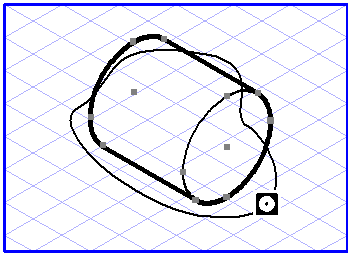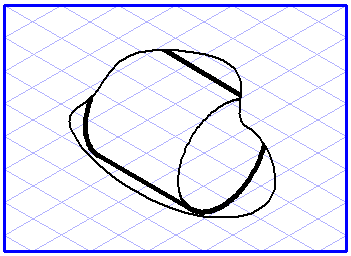Mask
You can use the contour of an existing element to hide other elements either in full or in part. This procedure is called masking and the contour used becomes the mask. Only those parts of a masked element are shown which lie inside the mask. All elements that can be filled can be used as masks.
Select all the elements you want to mask by holding down the SHIFT key while you click them one after the other, or use the selection rectangle. Then select the command.
The cursor changes into a mask

cursor. Now click the element you want to use as a mask. All element parts which do not lie within the area of the mask are hidden. All masked elements are assigned automatically to the layer in which the mask is located.
You can also insert elements into the mask subsequently. Select the elements in question and then perform the steps described above.
| Only a small number of file formats support the use of masks. If you want to export your illustration to a format other than EPSF, you should not use masks. You can find further information on this subject by referring to the explanations of the various file formats in the Arbortext IsoDraw Data Exchange Reference. |
 cursor. Now click the element you want to use as a mask. All element parts which do not lie within the area of the mask are hidden. All masked elements are assigned automatically to the layer in which the mask is located.
cursor. Now click the element you want to use as a mask. All element parts which do not lie within the area of the mask are hidden. All masked elements are assigned automatically to the layer in which the mask is located. cursor. Now click the element you want to use as a mask. All element parts which do not lie within the area of the mask are hidden. All masked elements are assigned automatically to the layer in which the mask is located.
cursor. Now click the element you want to use as a mask. All element parts which do not lie within the area of the mask are hidden. All masked elements are assigned automatically to the layer in which the mask is located.