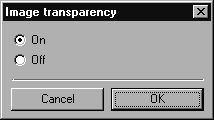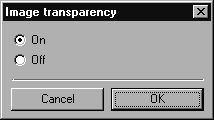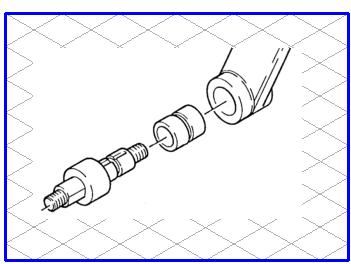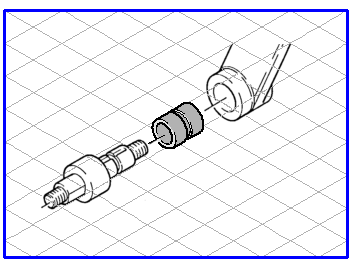Image Transparency
Image elements are created if you open a file containing a pixel graphic (e.g. a TIFF file).
Select an image element for the application of image transparency and call up the command. The following dialog box appears once you have selected this command:
You have the option of selecting whether the raster image is to be set to transparent. Confirm your selection by clicking OK. Click Cancel to quit the dialog box.
For a raster image, the background generally consists of white pixels. If you wish to colorize certain areas, e.g. in a scanned raster image, the white pixels hide the color. If you then move the colored area forward, areas which should be visible will be hidden.
The examples above shows the raster image with white and transparent backgrounds. The gray bushing is visible without any of the outer edges of the bushing being hidden.
| The transparency will always be taken into account on the screen and when printing out. If you export a file, the transparency is lost in most formats. The following formats take the transparency into account: • EPS • Adobe Illustrator • CGM Information on the setting options can be found in the Arbortext IsoDraw Data Exchange Reference. |