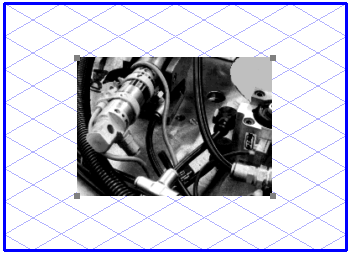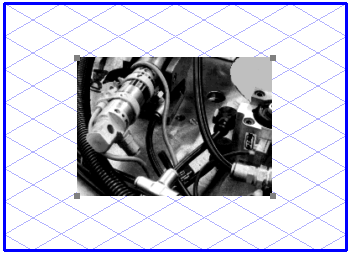Edit Image
The Edit image command allows you to edit image elements. Image elements are created if you open a file containing a pixel graphic (e.g. a TIFF file).
Select an image element and call up the command.
After calling up the command, the selected image element is given a thick border and a mark appears in front of the command in the menu. This shows that you are now in image editing mode for the selected image element.
At the same time, the toolbox disappears from the screen, and the pixel palette is displayed instead. The additional Colors window also appears. Using the tools provided in the pixel palette, the colors in the Colors window and the commands in the pop-up menu of the Colors window, you can now edit the image.
While you are in image editing mode, you cannot edit any other elements. Select the Edit image command again to terminate editing of the image element. Image editing is terminated automatically if you switch to another program.
| To use one or more image elements as a tracing template, assign the elements in question to the background layer. You can influence the appearance of these templates by using the background display options (see Preferences). |