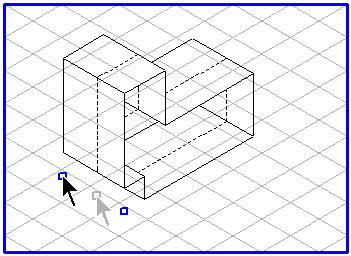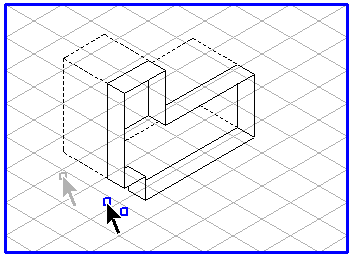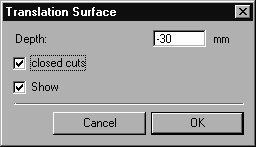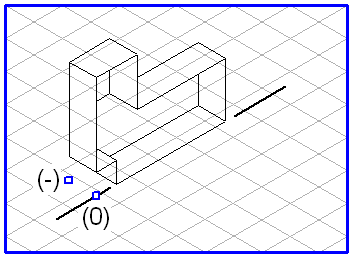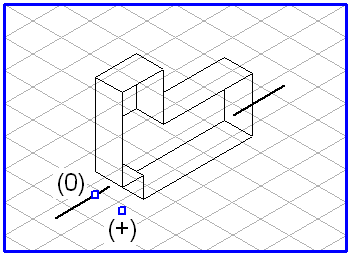Generation
Select all elements in the 2D view that you wish to convert into a solid.
Select the command Extrusion tool in the pop-up menu. The view appears with a depth as the solid on the Z-axis of the current grid. The solid is displayed hollow. Using the two handles front and back, you can change the depth of the solid. If you zoom in closer, you will see that the edges of the solid are shown in the correct distribution of inner and outer edges using thick/thin lines. It does not matter which pens were assigned to the 2D view before editing.
If you wish to change the length of the solid to the rear, click on the rear move point. The drawing cursor turns into an arrow tip

. Holding down the mouse button, drag the mouse over the drawing area. The length of the solid changes depending on the direction in which you move the mouse. The solid becomes longer or shorter. The area with the front move point does not change orientation. You can use the front move point to change the length of the solid in the same way. The area with the rear move point does not change orientation.
If you hold down the SHIFT key and click the free drawing area with your mouse, the following dialog box appears:
Here, you can change the settings. If the Show box is checked, each change will be applied immediately so that you can check the effect of the change.
The Depth field displays the current value of the solid’s depth. Negative values appear if the solid has been dragged backwards. Positive values appear if it has been dragged forwards. You can subsequently change the value for the solid’s depth in the entry field and by using the handles, provided that the Extrusion tool is active.
If you check the closed cuts box, all covered corners on the solid are hidden. Provided the Extrusion tool is active, you can undo the closed cuts option at any time. After the projection has been completed, the option last selected will be displayed. If the depth value is positive, the solid will only be closed at the rear end.
The entries will be applied if you click OK. Click Cancel if you wish to use the settings which were in use before the dialog box was opened.
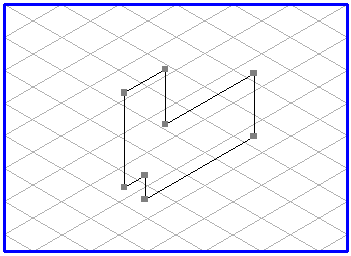
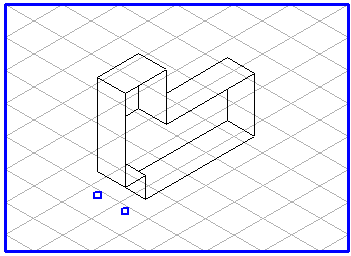
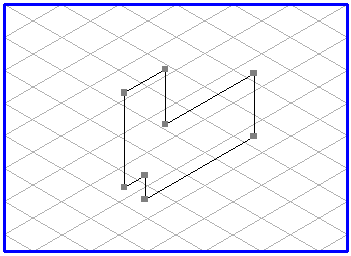
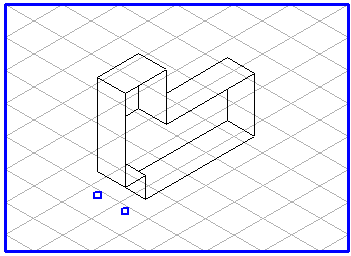
 . Holding down the mouse button, drag the mouse over the drawing area. The length of the solid changes depending on the direction in which you move the mouse. The solid becomes longer or shorter. The area with the front move point does not change orientation. You can use the front move point to change the length of the solid in the same way. The area with the rear move point does not change orientation.
. Holding down the mouse button, drag the mouse over the drawing area. The length of the solid changes depending on the direction in which you move the mouse. The solid becomes longer or shorter. The area with the front move point does not change orientation. You can use the front move point to change the length of the solid in the same way. The area with the rear move point does not change orientation.