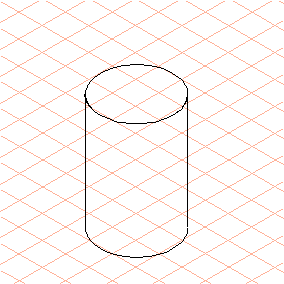Exercise 2: Draw a Cylinder (Using the Move Dialog Box)
1. Select the
Ellipse
tool from the toolbox.
The cursor changes into a drawing

cursor.
2. Drag a flat ellipse of any size (drag from right to left).
The ellipse is still selected.
3. Press the TAB key.
This selects the dimension entry in the first panel of the dimensions bar.
4. Enter the number 40.
The ellipse then has a diameter of 40 mm.
5. Select the > > menu.
The following dialog box appears.
6. Set the values as depicted in the dialog box illustrated above.
| Distance refers to the height of the cylinder. By checking the Connecting lines option, the procedure is automatically the same as working with the double arrow  cursor. |
Confirm by clicking OK.
The cylinder is almost complete.
7. Select the
Arrow
tool.
The cursor changes to the arrow

cursor.
8. The rear section of the lower ellipse, which would be out of sight on a cylinder, is still to be deleted.
Click in the rear section.
Select the > > menu.
The rear section of the ellipse is automatically deleted.
9. Change the longitudinal edges of the cylinder from the thin pen to the thick pen by double clicking on each line.
 tool from the toolbox.
tool from the toolbox. tool from the toolbox.
tool from the toolbox. tool from the toolbox.
tool from the toolbox. cursor.
cursor.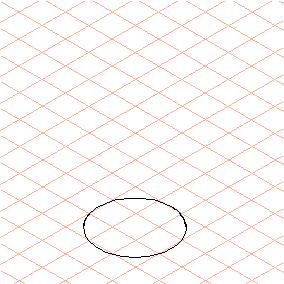
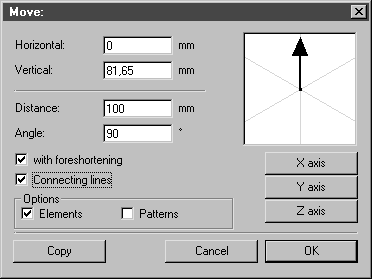
 cursor.
cursor.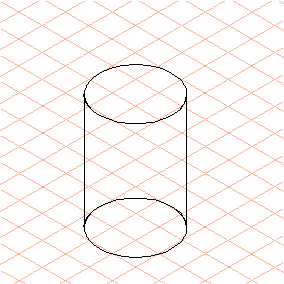
 tool.
tool. cursor.
cursor.