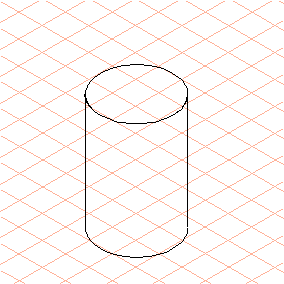Exercise 1: Draw a Cylinder (Using the Double Arrow Cursor)
1. Select the > menu.
2. Select the
Ellipse
tool from the toolbox.
The cursor changes into a drawing

cursor.
3. Starting from a grid point, drag a flat ellipse of any size (drag from right to left).
The ellipse is still selected.
4. Press the TAB key.
This selects the dimension entry in the first panel of the dimensions bar.
5. Enter the number 40.
The ellipse then has a diameter of 40 mm.
6. Select the
Arrow
tool and move the arrow

cursor onto the drawing window. Briefly press the CAPS LOCK key and then move the cursor.
The cursor changes into a double arrow

cursor.
7. Click the cursor on the ellipse and drag it upwards on the drawing area. Hold the SHIFT key down while dragging the ellipse to keep the lines vertical.
The cylinder is almost complete.
8. Press CAPS LOCK again.
The single arrow

cursor returns.
9. The rear section of the lower ellipse, which would be out of sight on a cylinder, is still to be deleted.
Click on the ellipse that contains rear section.
Select the > > menu.
The rear section of the ellipse is automatically deleted.
10. Change the longitudinal edges of the cylinder from the thin pen to the thick pen by double clicking on each line.
 tool from the toolbox.
tool from the toolbox. tool from the toolbox.
tool from the toolbox. tool from the toolbox.
tool from the toolbox. cursor.
cursor.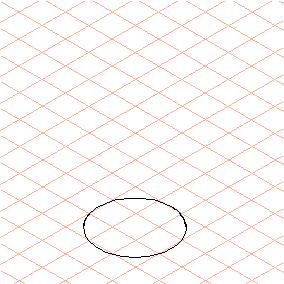
 tool and move the arrow
tool and move the arrow  cursor onto the drawing window. Briefly press the CAPS LOCK key and then move the cursor.
cursor onto the drawing window. Briefly press the CAPS LOCK key and then move the cursor. cursor.
cursor.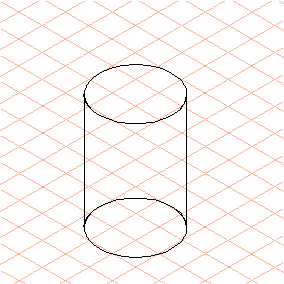
 cursor returns.
cursor returns.