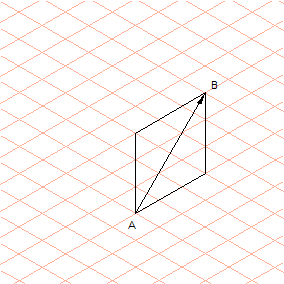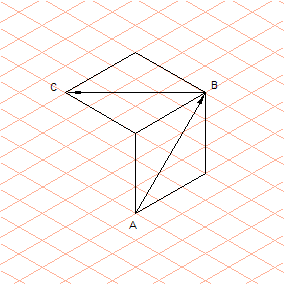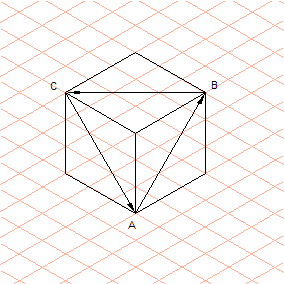Draw a Cube
1. Select the > menu.
2. Select the
Rectangle
tool from the toolbox.
The cursor changes into a drawing

cursor.
3. Click on a grid cross and drag a rectangle from point A to point B.
4. Now click on point B and drag a rectangle from point B to point C.
5. Drag another rectangle from point C to point A.
Half of each rectangle is automatically created with the thick pen and the other half with the thin pen. The resultant cube is given the correct line thickness at both the outer and inner edges when the rectangles are dragged in the relevant directions. If the rectangles are dragged in the opposite direction, the assignment of the pens is reversed.
| The assignment of the pens varies depending on the direction in which the rectangles are dragged. This also applies to the following elements – ellipses, inner and outer threads, and polygons. Double-clicking on an element reverses the assignment. |
 tool from the toolbox.
tool from the toolbox. tool from the toolbox.
tool from the toolbox. tool from the toolbox.
tool from the toolbox. cursor.
cursor.