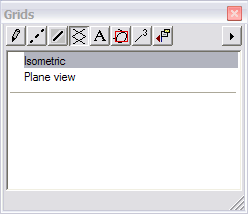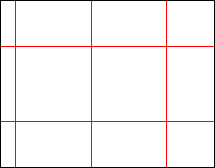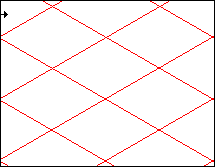Grid Settings
1. Select the > menu and then click on
Grid
in the graphical table of contents on the left side of the dialog .
2. Click Show Grid to turn it off. A checkmark in the box indicates the feature is on; an empty box indicates the feature is off.
3. Press OK. The grid is turned off in the Arbortext IsoDraw window.
4. Select the > menu and then click on Grid in the graphical table of contents on the left side of the dialog.
5. Click Show Grid to turn it on. A checkmark in the box indicates the feature is on; an empty box indicates the feature is off.
6. Press OK. The grid is turned on in the Arbortext IsoDraw window.
7. Select the > menu to display the attribute window. If the menu has a checkmark, then the attribute window is already displayed.
8. Click on the
Grids
symbol in the attribute window .
The Grids attributes appear in the attribute window.
9. Click on Plane view. Notice the grid on the screen.
10. Click on Isometric. Notice the grid change on the screen.
Leave the grid set to the Isometric grid. This is the grid setting used throughout the exercises.
 in the graphical table of contents on the left side of the dialog .
in the graphical table of contents on the left side of the dialog . in the graphical table of contents on the left side of the dialog .
in the graphical table of contents on the left side of the dialog . in the graphical table of contents on the left side of the dialog .
in the graphical table of contents on the left side of the dialog . symbol in the attribute window .
symbol in the attribute window .