1. Confirm that Cursor info is on  .
.
 .
. .
. and Element Snap
and Element Snap are on.
are on.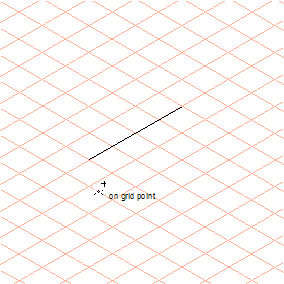
Cursor info is only active when Use buffered drawing has been selected on the Redraw preferences panel. Grid Snap and Element Snap must also be enabled. To ensure that all information is displayed, all three element point types must be selected under Element Snap. |