Dynamic Dimensions
1. Confirm that
Dimensions is on

.
Confirm that
Grid Alignment is on

.
2. Draw a line along a major axis.
When the line has been dragged along a major axis, the current length is indicated continuously
3. Click
Grid Alignment
to turn grid alignment off.
The symbol changes to indicate
Grid Alignment is off

.
Draw another line.
When the line is dragged outside the major axes, two dimensions appear. These are the lengths along the major axes involved.
4. Click
Dimensions
to turn dynamic dimensions display off.
The symbol changes to indicate
Dimensions is off

.
5. Draw a line. Note that dimensions are not displayed with the line.
 .
. .
. .
. .
. to turn grid alignment off.
to turn grid alignment off. .
.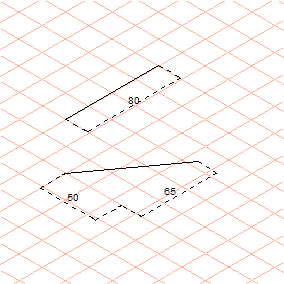
 to turn dynamic dimensions display off.
to turn dynamic dimensions display off. .
.