Element Snap
1. Confirm that
Element Snap is on

.
| Element Snap means that other element points within a certain radius around an element point are magnetically attracted. |
2. Draws a line along a major axis.
3. Draw a second line on the other major axis and drag that line towards the end dot of the first line.
If, when dragging the second line, it moves into the magnetic radius of the first line's end dot it will be attracted. Release the mouse button and the end dots of both lines will lay precisely on top of each other.
| If Cursor info is on  , you will see the message, on element point, as both endpoint lines meet. |
4. Click the
Element Snap
symbol to turn element snap off.
The symbol changes to indicate
Element Snap is off

.
5. Draw a third line on the other major axis and drag that line towards the end dot of the first line.
You must manually match the end points of the two lines.
 .
. .
. .
.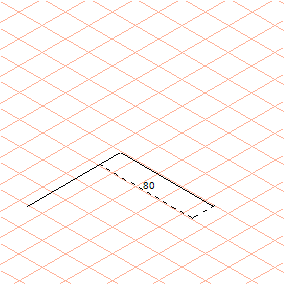
 , you will see the message, on element point, as both endpoint lines meet.
, you will see the message, on element point, as both endpoint lines meet. symbol to turn element snap off.
symbol to turn element snap off. .
.