Grid Snap
1. Confirm that
Grid Snap is on

.
2. Select the
Line
tool from the toolbox.
The cursor changes into a drawing

cursor.
3. Click on a grid point and, holding the mouse button down, drag a line.
When dragging the cursor, note the dimension value associated with the line is an integer that increments or decrements by a constant value as you change the line length.
4. Draw another line while holding down the CTRL key.
The Grid Snap setting is turned off temporarily by holding down the CTRL key and dragging the line. The dimension value for the line is now a decimal number.
5. Click the
Grid Snap
symbol to turn grid snap off.
The symbol changes to indicate
Grid Snap is off.

.
6. Click on a grid point and, holding the mouse button down, drag a line.
When dragging the cursor, note the dimension value is a decimal number that increments to the line size.
7. Draw another line while holding down the CTRL key.
The Grid Snap setting is turned on temporarily by holding down the CTRL key and dragging the line. The dimension value for the line is now an integer that increments or decrements by a constant value.
 .
. .
. .
. tool from the toolbox.
tool from the toolbox. cursor.
cursor.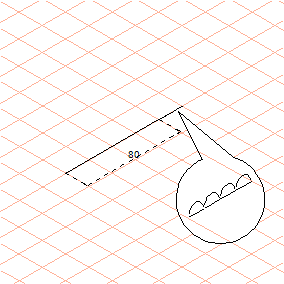
 symbol to turn grid snap off.
symbol to turn grid snap off. .
.