Grid Alignment
1. Confirm that
Grid Alignment
is on.
2. Select the
Line
tool from the toolbox.
The cursor changes into a drawing

cursor.
3. Click on a grid point and, holding the mouse button down, drag a line.
When dragging the cursor, the line aligns itself to the grid.
4. Move the mouse to trace part of the circumference of a circle.
The line will now skip to the next major axis and align itself to this axis.
5. Draw another line while holding down the ALT key.
Notice that Grid Alignment is turned off temporarily by holding down the ALT key and dragging the line.
6. Click
Grid Alignment
to turn grid alignment off.
The symbol changes to indicate
Grid Alignment is off

.
7. Draw another line and move the mouse to see that the line does not align to the grid.
8. Draw another line while holding down the ALT key.
Notice that Grid Alignment is turned on temporarily by holding down the ALT key and dragging the line.
 is on.
is on. is on.
is on. is on.
is on. tool from the toolbox.
tool from the toolbox. cursor.
cursor.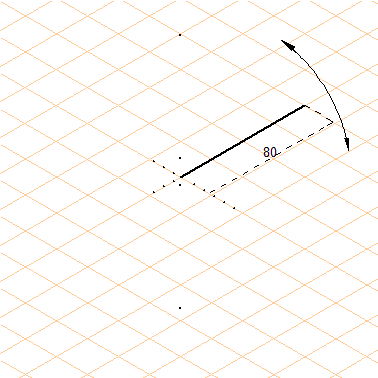
 to turn grid alignment off.
to turn grid alignment off. .
.