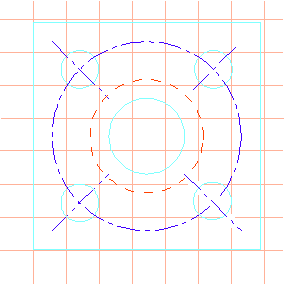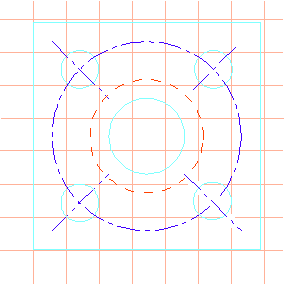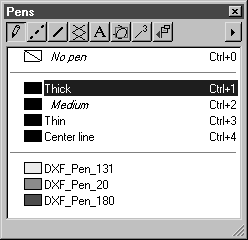Exercise 2: Use a Macro to Group the Process of Selecting Elements that Use One Pen Type and Changing these to Another Pen Type
1. Open the file macro2.idr from the Arbortext-IsoDraw-install-path\Tutorial\Tutorial IsoDraw folder.
The drawing has been imported from a DXF file. The elements in the drawing still use the same pens that were assigned to them in the CAD system. The pen types are listed in the pen window.
2. The pens are to be changed to the standard pens in Arbortext IsoDraw.
A macro is to be recorded for changing pen type DXF_PEN_20 to the Thin pen.
Select all the elements in the drawing.
3. Select the > > menu.
4. Enter example2 as the name for the macro.
5. Use example.ism again for the macro file.
6. Click OK to confirm your entries.
Recording can now start.
7. Select the > menu.
The Select elements dialog box appears.
8. Select Pen next to Type in the pop-up menu.
The setting in the center pop-up menu is equal to remains as it is.
9. Select the pen DXF_PEN_20 from the pop-up menu on the right.
10. Click on Select and then Cancel.
All of the elements that use the pen DXF_PEN_20 are now selected.
11. Select the standard pen Thin in the pen window.
The elements that use the pen DXF_PEN_20 are now changed to the Thin pen.
12. Click an empty part of the drawing area.
No elements are selected.
13. Select the > > menu.
14. Save the drawing under a new filename, e.g. macro3.idr.
15. Open the file macro2.idr again, select all elements then select the macro example2
The elements that use the pen DXF_PEN_20 are then immediately changed to the Thin pen.