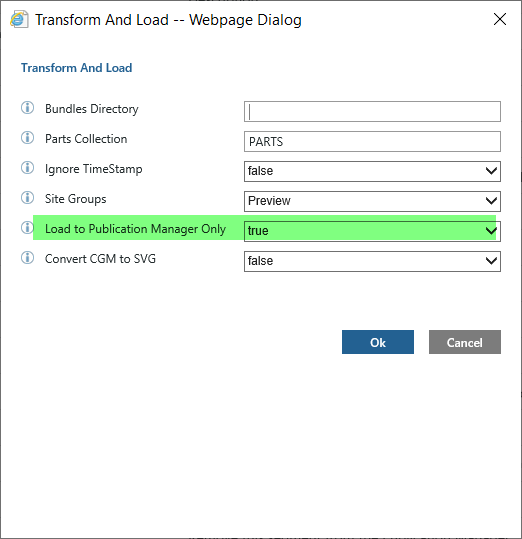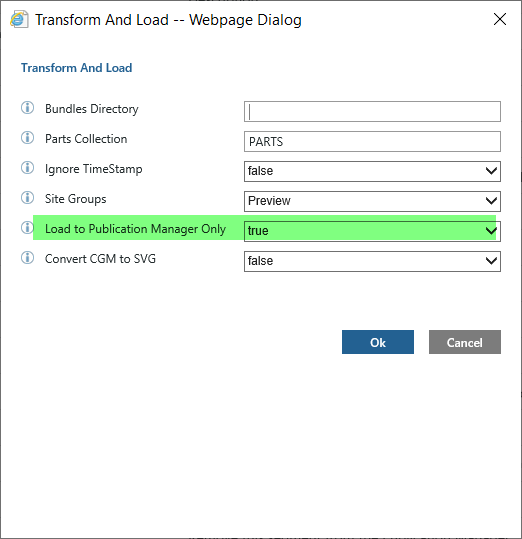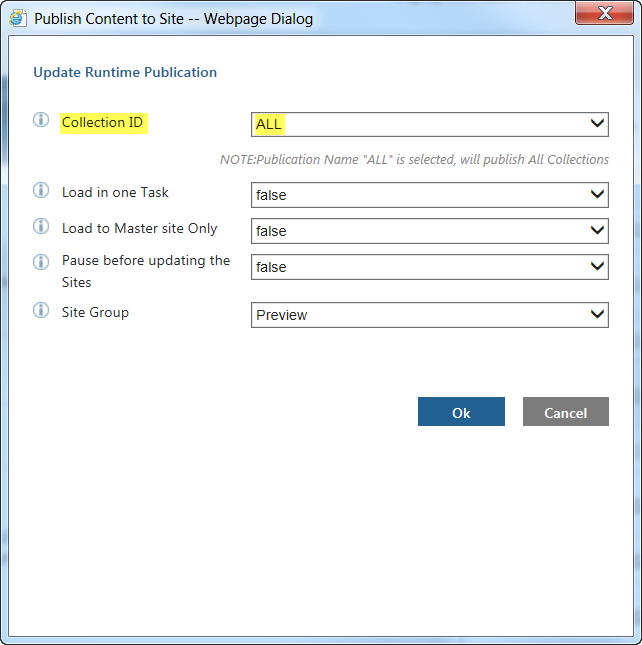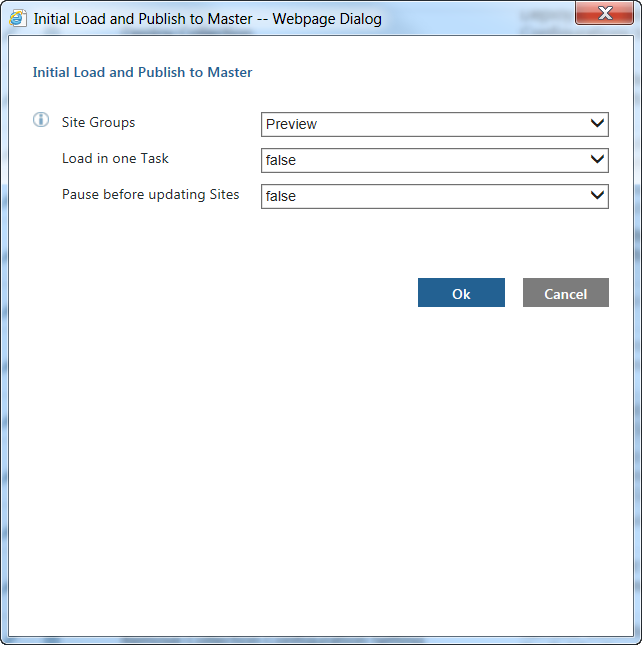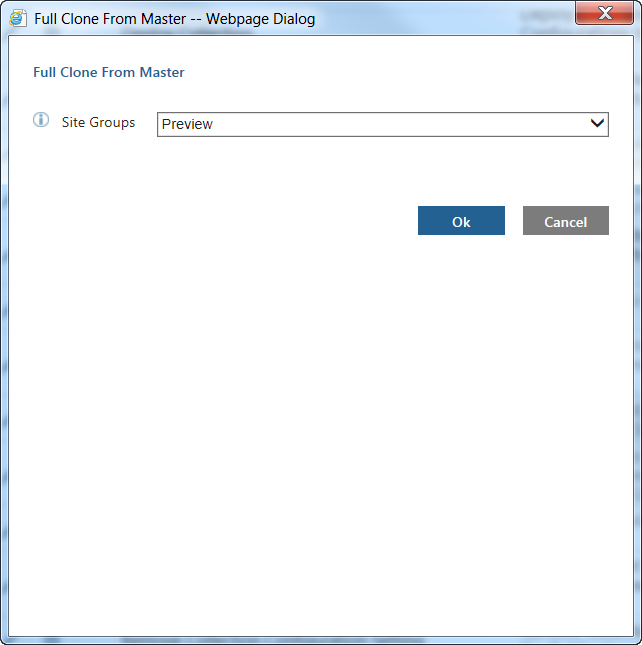Loading Bundles to Multiple Sites
You can load bundles in a multi-site environment in the following ways:
• Regular load approach – bundles are loaded using the Transform and Load task
In this case the TAL process is started using the Transform and Load task, which triggers the Load and Publish Preparation and Load and Publish to Sites tasks. Load and Publish to Sites loads data on the master site as a textual update.
All core operations such as insert and index run only on the master (textual update) site. The master site uploads a delta packet with binary updates of the updated repositories. All non-master (binary update) sites download the delta packet along with regular update packets. No core operations are performed on non-master sites. They just import the deltas received. Loading on binary sites is much faster than textual sites, since no core operations are performed. It is recommended that this approach be used for incremental loading only.
• Aggregate to Publication Manager and then publish to all sites – bundles are loaded first using the Transform and Load task with the Load to Publication Manager Only parameter set to true, then using the Publish to Sites task with the Collection ID parameter set to ALL
In this case the TAL process is started using the Transform and Load task with the Load to Publication Manager Only parameter set to true:
This triggers the Load and Publish Preparation and Load and Publish to Sites tasks. The Load and Publish to Sites task loads data to the Publication Manager and stops.
Once all bundles are transformed and loaded to Publication Manager, run the Publish to Sites task with the Collection ID parameter set to ALL:
This triggers the Publish to Sites task once for each segment and once for global resources. Publish to Sites loads data on the master site as a textual update and on binary supported sites as a binary update. This approach is faster than regular approach.
• Aggregate to Publication Manager, then publish to the master site, and then full clone from master – bundles are loaded first using the Transform and Load task with the Load to Publication Manager Only parameter set to true, then published to the master site with the Publish to Master task, and then cloned to the non-master sites with the Full Clone From Master task.
In this case the TAL process is started using the Transform and Load task with the Load to Publication Manager Only parameter set to true. This triggers the Load and Publish Preparation and Load and Publish to Sites tasks. The Load and Publish to Sites task loads data to the Publication Manager and stops.
Once all bundles are transformed and loaded to Publication Manager, run the Publish to Master task which triggers the Publish to Sites task once for each segment and once for global resources. Publish to Sites loads data only on the master site. No data is loaded on the binary sites. Once Publish to Sites completes, the master site is loaded and available for use.
Next run the Full Clone From Master task. This task creates a full clone packet from the master site, uploads the packet to a common shared location ${package.destination.folder}, and triggers a Import Site Content task for each binary site. The Import Site Content task downloads the full clone packet and deploys it on the site. In this case, each binary site is loaded in parallel and available for use independently. Note that the master and clone site must have the same PTC Arbortext Content Delivery software version or the Import Site Content task fails with an error.
| The data directory structure of all sites must be the same. If a binary site’s directory structure is different from the master site, use symbolic links to point to any directories not in the expected structure and configure that in the setup.properties file. |
Multi-Site Load Tasks
The following Task Manager tasks support the multi-site configuration:
• Publish to Master
This task is similar to the Publish to Sites task with the Collection ID parameter set to ALL. The only difference is it loads data only to the master site. For example:
The task has the following input parameters:
◦ Site Groups – Specifies the site name or names on the master server to which you want to publish the data.
◦ Load in one Task – Specifies whether to use a single task to publish to content.
◦ Pause before updating the Sites – Specifies whether to pause the task before updating the sites.
This enables you to do any required testing.
• Full Clone From Master
This task creates a full clone packet from the master site and triggers Import Site Content tasks for all other sites in the site group. This task is equivalent to a re-host procedure. You can use this task as a recovery process as well, if any site becomes unsynchronized due to an unrecoverable failure. For example:
The task has the following input parameter:
◦ Site Groups – Specifies the site name or names on the master server to which you want to publish the data.
• Import Site Content
This task is automatically triggered by the Full Clone From Master task with the needed input parameters. This task downloads the specified full clone packet and deploys it. The task can also be run manually on a newly added site or on an unsynchronized site. Note that the master and clone site must have the same PTC Arbortext Content Delivery software version or the Import Site Content task fails with an error.
If no incremental loads are run after the latest full clone packet was generated, the name of the latest full clone packet and the size of the packet in bytes is located in the Publisher server’s INSERVICE_CONFIG\System\Config\FullCloneBackupPackets.xml file. This task first cleans up all previous data and loads new data from the full clone packet.
• Export Site Content
This task creates a full clone packet from a given site group and site identifier and uploads it to the shared location. This full clone packet can be used later as a recovery option or to clone a newly added site using the Import Site Content task. This task writes the full clone packet name and the site identifier from which it was generated to the Publisher server’s INSERVICE_CONFIG\System\Config\FullCloneBackupPackets.xml file.