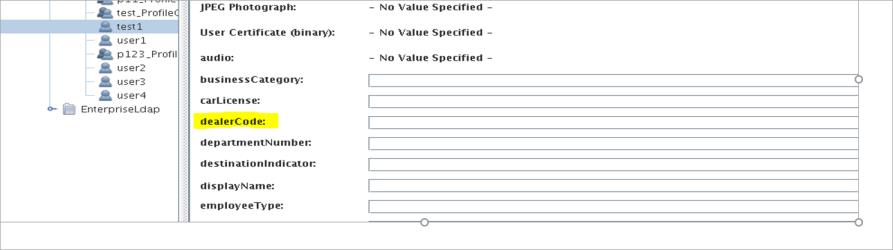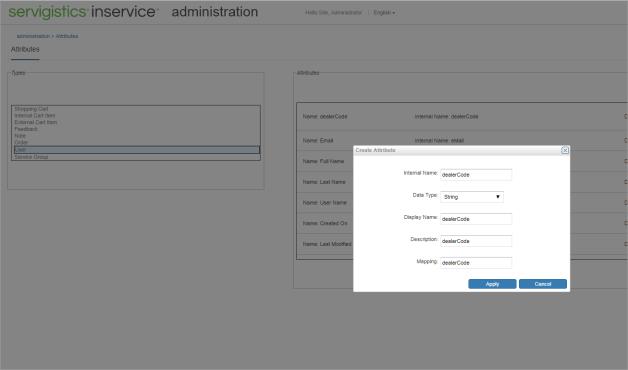Mapping User Enterprise Attributes
User attributes defined in the enterprise system can be used to automate part of the user provisioning process. For example, users can be automatically assigned to certain profiles and service groups based on the value of these enterprise attributes.
|
|
Commas cannot be used as a delimiter in LDAP attribute values. Use semi-colons as a delimiter.
|
The following sections explain how to add the custom attribute to WindchillDS and PTC Arbortext Content Delivery.
Adding the Custom Attribute to WindchillDS
Update the 00-core.ldif file at the location <INS_HOME>\InS_SW\SW\System\WindchillDS\server\config\schema\00-core.ldif as follows:
1. Create an entry similar to the following example: attributeTypes: (2.5.4.55 NAME ‘dealerCode’ SUP name X-ORIGIN 'RFC 4519')
| In the above example, the sequence number of attribute highlighted in green is unique. If there is an existing entry with 2.5.4.55 and a new attribute is to be added, then the sequence number to be used should be 2.5.4.56. The sequence number value goes on incrementing for each newly added custom attribute. |
2. Add the custom attribute as ‘$ dealerCode’ to class 'organizationalPerson’ as shown in the following image:
3. Add the custom attribute as ‘$ dealerCode’ to class 'inetOrgPerson' as shown in the following image:
4. Restart the WindchillDS.You can see the newly added custom attribute in WindchillDS.
Adding the Custom Attribute to PTC Arbortext Content Delivery
1. Add the custom attribute in SCEnterpriseAttributesRB.java file at the location <INS_HOME>\InS_SW\SW\Applications\Windchill.ear\src\com\ptc\sc\resource\SCEnterpriseAttributesRB.java
For example,
@RBEntry("dealerCode")
public static final String dealerCode="dealerCode";
2. To compile the added custom attribute resource, run the following command.
◦ Linux-based command:javac -d <INS_HOME>/InS_SW/SW/Applications/Windchill.ear/codebase.war/WEB-INF/classes <INS_HOME>/InS_SW/SW/Applications/Windchill.ear/src/com/ptc/sc/resource/SCEnterpriseAttributesRB.java
◦ Windows-based command:javac -d <INS_HOME>\InS_SW\SW\Applications\Windchill.ear\codebase.war\WEB-INF\classes ../src/com/ptc/sc/resource/SCEnterpriseAttributesRB.java
3. Navigate to the InService Administration home page. Click Attributes and from the Types pane, select USER. Add the custom attribute as shown in the following image:
4. Restart the PTC Arbortext Content Delivery servers.