將 ThingWorx 配置為資源伺服器
如果要將 ThingWorx 應用程式同時配置為充當資源伺服器,請完成下列步驟中的程序。
步驟 1:將其他識別元新增至 ThingWorx
1. 在 Microsoft Azure 入口網站,以全域管理員身分登入 B2C 用戶。
2. 在 Manage 選單下,選取 App registrations。
3. 從 All applications 中,選取您的 ThingWorx 應用程式。
4. 在 Manage 選單下,選取 Expose an API。
5. 按一下 Application ID 旁邊的 Add。
6. 在開啟的頁面中,按一下 Save。
步驟 2:建立並公開 ThingWorx 中的範圍 - 當 ThingWorx 為資源伺服器時
1. 在 Manage 選單下,選取 Expose an API。
2. 按一下 Add a scope。
3. 在 Add a scope 快顯視窗中,新增範圍詳細資訊,然後按一下 Add scope。
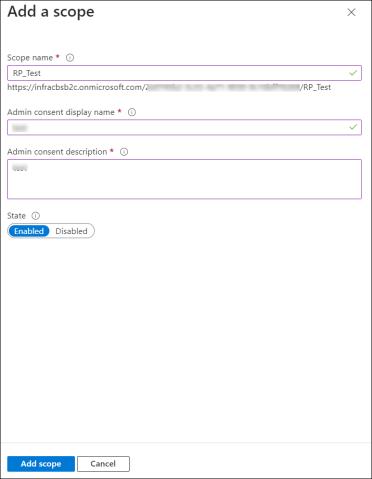
步驟 3:將公開的 ThingWorx 範圍新增至用戶端應用程式
1. 在 Microsoft Azure 入口網站,以全域管理員身分登入 B2C 用戶。
2. 在 Manage 選單下,選取 App registrations。
3. 從 All applications 中,選取用戶端應用程式。
4. 在 Manage 選單下,按一下 API permissions。
5. 按一下 Add a permission。即會開啟一個快顯視窗。
6. 按一下 APIs my organization uses,然後選取 ThingWorx 資源伺服器應用程式。
7. 在 Request API permissions 快顯視窗中的 Select permissions 下,選取 ThingWorx 資源伺服器的公開範圍。
8. 按一下 Add permission。
9. 請務必選取 Grant admin consent for <your tenant> 按鈕。此按鈕可讓管理員對針對應用程式配置的權限授與管理員同意。請注意,如果您不是管理員或尚未針對應用程式配置權限,會禁用此按鈕。
步驟 4:配置 resourceServerSetting.json 檔案
如需詳細的組態步驟,請參閱將 ThingWorx 配置為資源伺服器 。