Configure User Assignment Properties in Microsoft Entra ID
1. For the Enterprise Application created in the previous steps, under the Manage menu, click Properties.
2. On the Properties page, for the Assignment required? parameter, select Yes or No based on your requirements.

◦ If you select No – It is not necessary to add users to the current application. Each user will see the permission grant page after a login when scopes are defined. For more information, see Configuring Authorization with Microsoft Entra ID.
◦ If you select Yes – Every user must be assigned to this application. If a user that is not assigned tries to log in, a login failure message, like the following one is displayed.
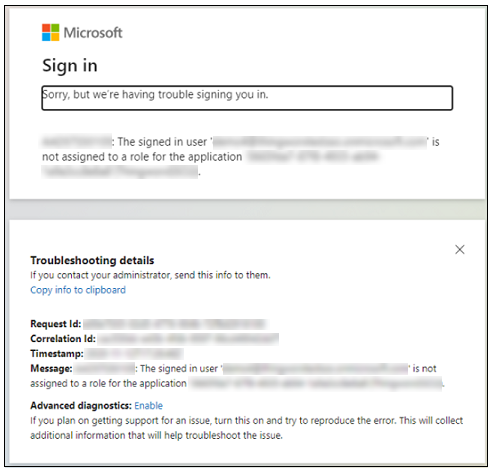
The scenario described in this example document is for the Assignment required? value set to No. |
3. Click Save and close the Properties dialog box.