Mapping and Using Groups
|
|
Once a group has been created in AD FS, a corresponding group must be created and mapped in ThingWorx.
|
Create a User Group in ThingWorx
After a group has been created in AD FS, create a corresponding user group in ThingWorx Composer.
For more information, see User Groups in the ThingWorx Help Center.
Map the Group in ThingWorx
1. In ThingWorx Composer, under the Security section of the left navigation panel, click Authenticators and open the ThingworxSSOAuthenticator.
For more information, see Single Sign-On Authenticator in the ThingWorx Help Center.
2. On the Configuration tab, under User Identity Provider Settings, scroll down to the Groups field and enter the following value:
http://schemas.xmlsoap.org/claims/Group
3. Scroll down to Identity Provider Group Mappings and click Add.
4. Enter the following information:
◦ Identity Provider Group Name – Enter a value constructed from the Group information in your AD FS environment.
The following image maps the construction of the name value.
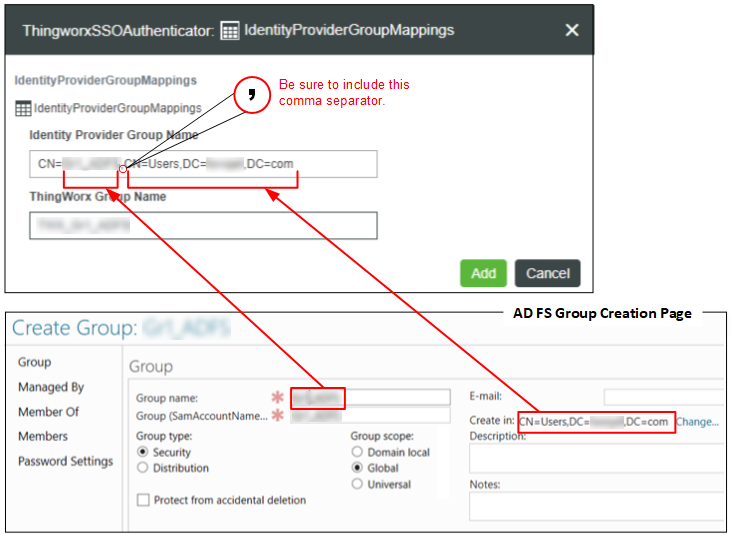
◦ ThingWorx Group Name – Enter the name of the corresponding ThingWorx user group that you just created.
5. Click Add to save the mapping information and close the dialog box.
6. Click Save and close the ThingWorxSSOAuthenticator.