Workflows Execution Status Page
The Workflows Execution Status page displays information about workflow execution in graphical format.
1. To go to the Workflows Execution Status page, do one of the following:
◦ Click the Execution Status gadget on the dashboard.
OR
◦ In the Go to page list, select Workflows Execution Status.
2. In the ThingWorx Server list, select the ThingWorx server for which you want to display data.
3. Provide the time frame in the FROM and TO date selector fields.
4. In the All Data list, select one of the following:
◦ All Data—Displays data from PTC apps and non-PTC apps.
◦ PTC Apps—Displays data from PTC apps only, such as Navigate, DPT, and SCO.
◦ Unclassified—Displays data from non-PTC apps only.
|
|
If your ThingWorx server does not have data from either PTC Apps or non-PTC apps, this option is not available.
|
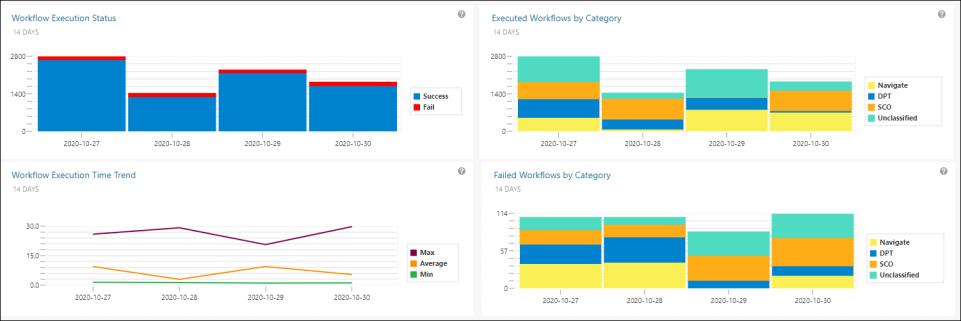
The following graphs are displayed:
◦ Workflow Execution Status—Displays information about successful and failed workflows for the selected time frame.
Hover the cursor over the graph to see the exact number of successful and failed workflows for a particular date in the selected time frame.
◦ Executed Workflows by Category—Displays information about executed workflows by category (PTC Apps and Unclassified).
Hover the cursor over the graph to see the exact number of executed workflows for a particular date in the selected time frame.
◦ Workflow Execution Time Trend—Displays the maximum, minimum, and average workflow execution time for all workflows in the selected time frame in the form of a line chart.
Hover the cursor over different data points to view the maximum, minimum, and average workflow execution time for all workflows on a particular date.
◦ Failed Workflows by Category—Displays information about failed workflows by category (PTC Apps and Unclassified).
Hover the cursor over the graph to see the exact number of failed workflows for a particular date in the selected time frame.
To go back to the dashboard, click Dashboard, or in the Go to page list, select Workflows Usage (Dashboard).