Connectors Usage Page
The Connectors Usage page displays information about the top most used connectors in workflows, actions, and triggers for the selected time frame in graphical and tabular format.
1. To go to the Connectors Usage page, do one of the following:
◦ Click the Top 5 Most Used Connectors gadget on the dashboard.
OR
◦ In the Go to page list, select Connectors Usage.
2. In the ThingWorx Server list, select the ThingWorx server for which you want to display data.
3. Provide the time frame in the FROM and TO date selector fields.
4. In the All Data list, select one of the following:
◦ All Data—Displays data from PTC apps and non-PTC apps.
◦ PTC Apps—Displays data from PTC apps only, such as Navigate, DPT, and SCO.
◦ Unclassified—Displays data from non-PTC apps only.
|
|
If your ThingWorx server does not have data from either PTC Apps or non-PTC apps, this option is not available.
|
5. To view the data in different formats, do one of the following:
◦ Select Table View to view the data in tabular format.
By default, the top most used connectors for Workflows is displayed. Click Actions or Triggers to display the top most used connectors for actions and triggers, respectively.
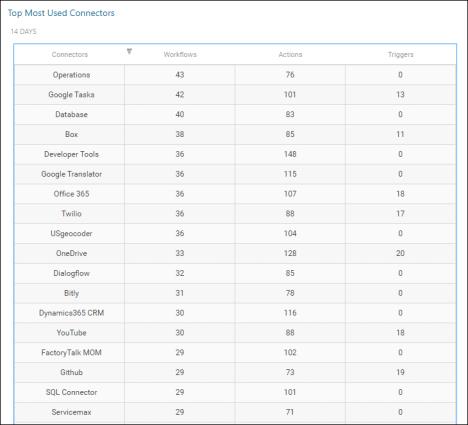
◦ Select Graph View to view the data in graphical format. Hover the cursor over the different graphs to see the exact number of workflows, actions, or triggers for each connector.

If you have selected All Data or PTC Apps in Step 4, then select the View By Category check box to view data for top most used connectors in workflows, actions, and triggers. Hover the cursor over the different graphs to see the exact number of workflows, actions, or triggers for each connector in different categories (PTC Apps and Unclassified).
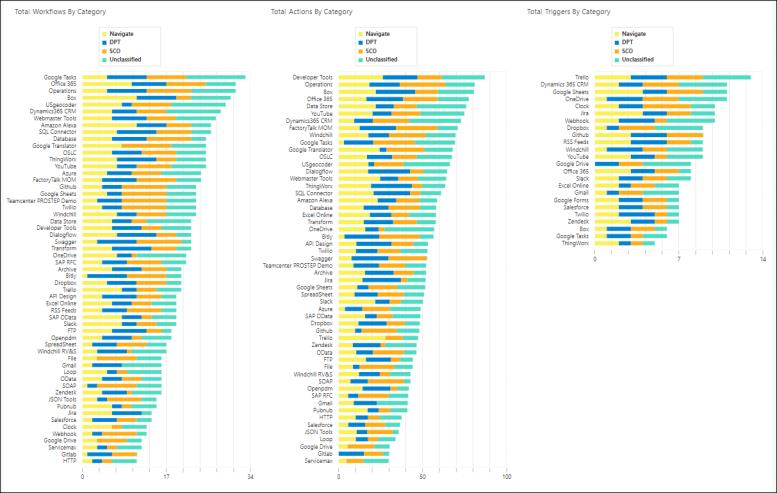
To go back to the dashboard, click Dashboard, or in the Go to page list, select Workflows Usage (Dashboard).