About Setting Company-Wide Configuration
With Creo Expert Moldbase Extension you can customize the software behavior based on your company requirements.
A single company-wide configuration ensures that:
• The software behaves consistently on every workstation in the company.
• Only key-users and administrators can modify the configuration.
• There is a single location to apply changes.
• The configuration is independent and is not impacted by software updates.
• All designers use consistent design strategies.
• All designers use only standardized library components and material files.
A single-location customer configuration for all users
EMX provides a default configuration and component folder within the local installation folder:
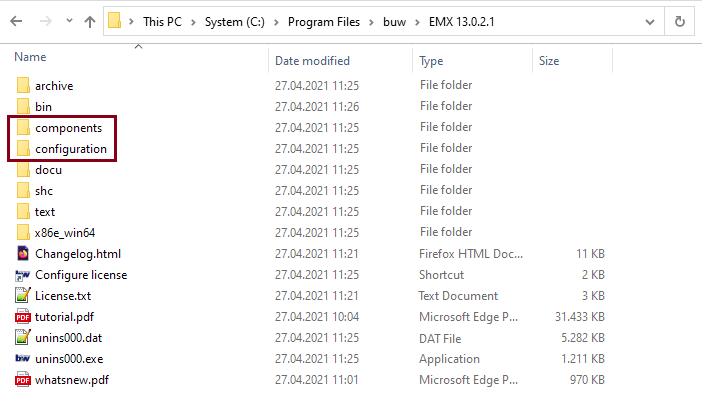
By default users work with independent configurations. To ensure that all designers only use a single custom configuration, set the EMX_USER_CONFIG_PATH Windows variable.
This variable must contain a server location path that is accessible to all users within the company. For example, Z:\shared_configurations\emx_custom_confguration.
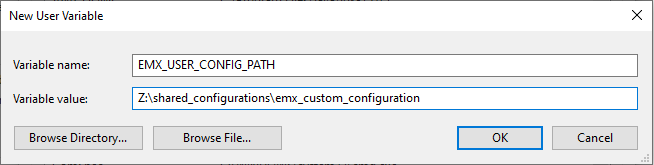
Usually, it is not necessary to set up this user variable manually on all CAD machines and the company IT services are able to automate this step.
After you set this user variable, EMX defaults to this folder for retrieving configuration options. If the folder is empty, EMX falls back to the default configuration in the installation folder. To avoid this issue, copy the configuration folder to the new configuration location.
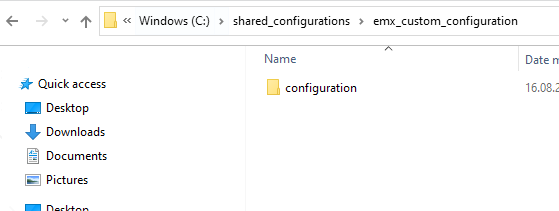
You can verify the configuration location in the EMX Options dialog box:
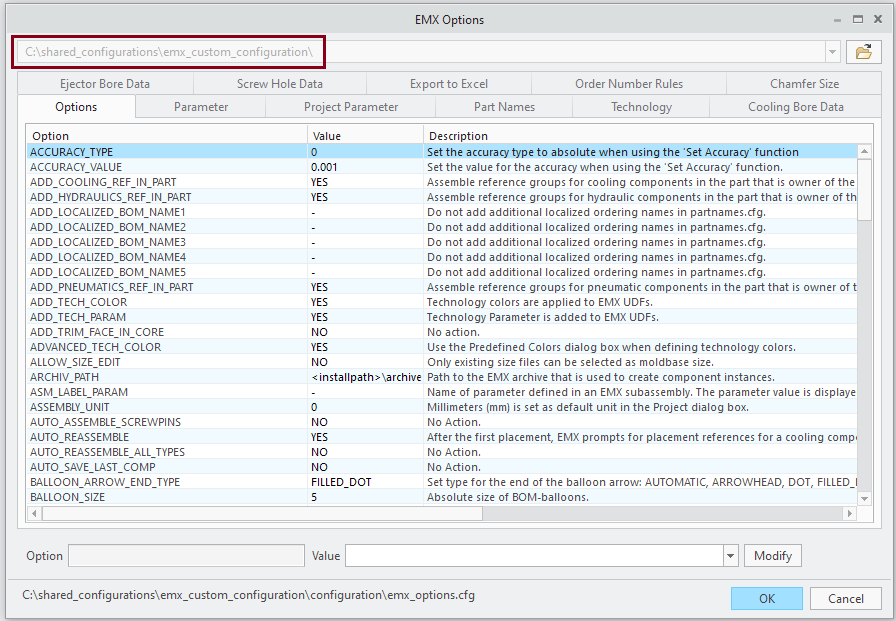
To ensure that only administrators can modify the configuration, set up access rights to the folder. Make it read-only for designers and give read and write access only to administrators. This ensures that the company standard configuration remains the same for all users. Customizations are now done only in this folder.
An update-independent configuration
One of the biggest advantages of the EMX_USER_CONFIG_PATH variable is that the configuration is now independent of the software. When you update the software, EMX continues to retrieve the configuration files from the folder location. This is also true with major updates from one Creo Parametric version to the next.
A single location for standardized library components
In EMX it is possible to assemble standardized components from a library. By default, EMX searches for library components in <installation>\component\<unit>\library, but you can use a single library for all users with the EMX LIBRARY_PATH configuration option. Use a custom path in this configuration option and EMX always looks for library components in the location you specified.
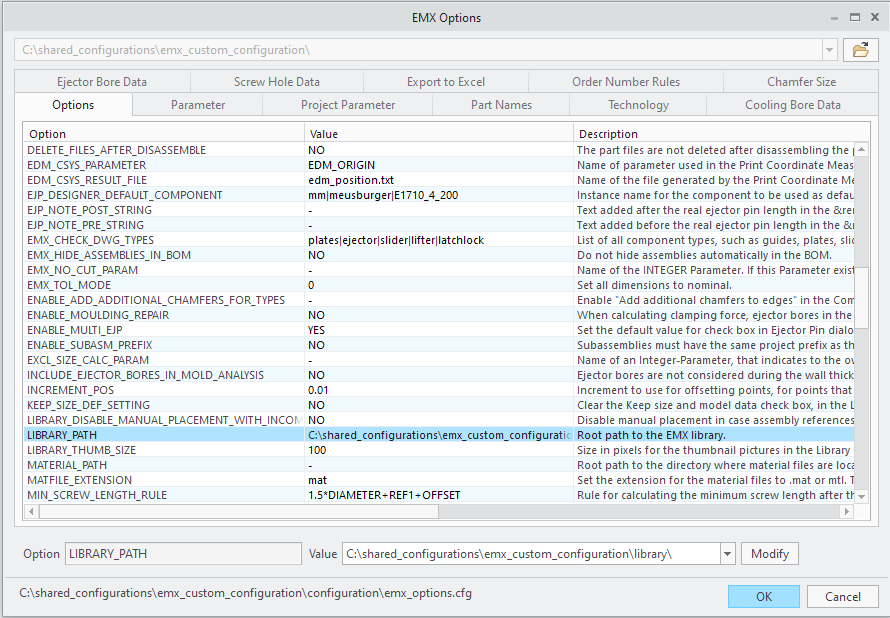
You can use the library components in the standard installation as templates to set up your own company library. Library components are very helpful in standardizing design strategies within the company.
Within the configuration options, you can also use Windows environment variables as placeholders. Place the variables inside the path between "%" characters, for example, %MY_CUSTOM_VARIABLE%.
To verify that the LIBRARY_PATH variable points to the correct location, click > . The folder structure from this location is then available in the library components dialog box.
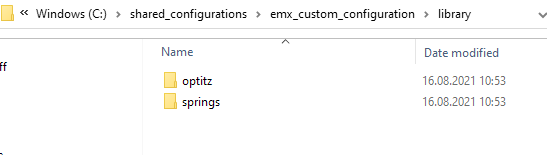

Standardized material files from a single location
In a standard installation, EMX uses material files from the <installation>\component\<unit>\material folder. If you have company material files, use the MATERIAL_PATH configuration option to specify the files location. Either set the path to the existing Creo material library, or create a custom path inside of the EMX_USER_CONFIG_PATH folder where the files are collected. For example, Z:\shared_configurations\emx_custom_configuration\material.
Specify the material file type by setting the correct file extension in the MATERIAL_EXTENSION EMX configuration option.