Starting Production
To start production on the current work center, complete the following steps:
1. Click Start Production. The Production Details window opens.
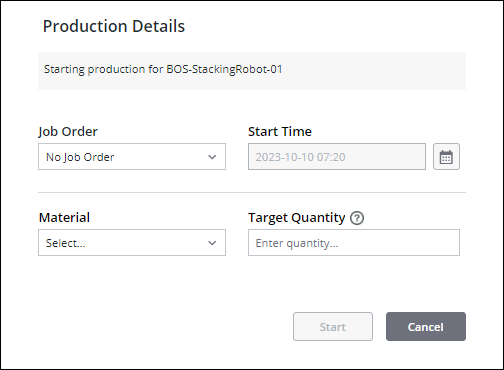
2. From the Production Details window, you can start production in one of two ways:
◦ Starting a job order by selecting a job order from the Job Order list. You can narrow down the list of job orders by entering text in the  field of the dropdown list. When you select a job order, the Material and Target Quantity fields are automatically populated based on the job order settings. The job orders available for selection are those job orders that are assigned to the current work center or to the area to which the work center belongs, and which are in the Dispatched or Held states.
field of the dropdown list. When you select a job order, the Material and Target Quantity fields are automatically populated based on the job order settings. The job orders available for selection are those job orders that are assigned to the current work center or to the area to which the work center belongs, and which are in the Dispatched or Held states.
◦ Starting a material run by selecting No Job Order from the Job Order list, selecting a material from the Material list, and providing a quantity in the Target Quantity field. The quantity must be positive and can have a maximum of 11 digits before the decimal point and 5 decimal places. For example, 12345678901.12345. When displayed, the value can have up to 2 decimal places after rounding. You can narrow down the list of materials by entering text in the  field of the dropdown list. The materials available for selection are those materials which can be produced by the work center. When you use this option, DPM creates a job order in the system for you.
field of the dropdown list. The materials available for selection are those materials which can be produced by the work center. When you use this option, DPM creates a job order in the system for you.
The Start Time field auto-populates with the date and time based on the time zone of the site to which the work center belongs.
3. Click Start.
The Production Dashboard refreshes, displaying information for the job order and the current production block.