Example: Perpendicular Probe
The  Perpendicular Probe snaps to the nearest line segment at a 90° angle. It can be used when creating or editing a line.
Perpendicular Probe snaps to the nearest line segment at a 90° angle. It can be used when creating or editing a line.
 Perpendicular Probe snaps to the nearest line segment at a 90° angle. It can be used when creating or editing a line.
Perpendicular Probe snaps to the nearest line segment at a 90° angle. It can be used when creating or editing a line.1. In an open sheet, click Geometry, and then click the arrow next to Line.
2. Select a line type from the list.
3. Click near a line segment to start the perpendicular line.
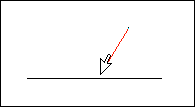
4. While the line tool is still active, click  .
.
 .
.5. Click the desired endpoint for the perpendicular line. A new line is started, snapping to the line segment at a right angle.
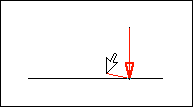
6. Right-click and choose Exit Tool from the shortcut menu.