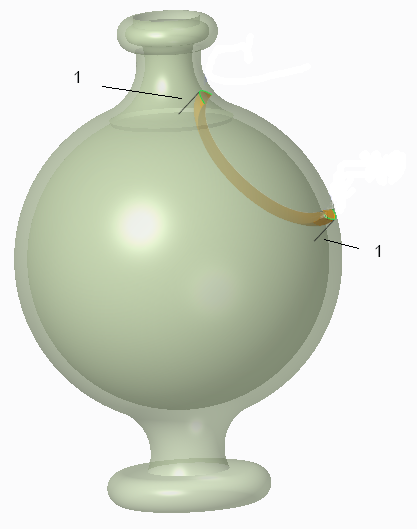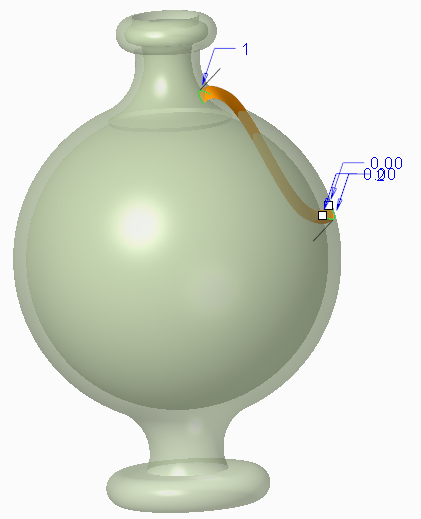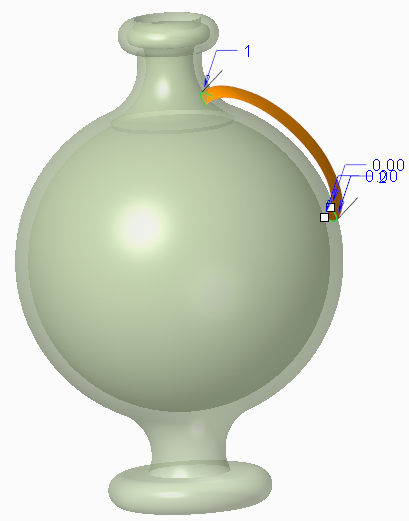About Flipping the Direction of a Loft Surface
Sometimes a loft surface is not on the side of the boundary curve that you intended. In that case, right-click the Normal connection symbol of the boundary curve and choose Flip Direction. This flips the direction of the Normal connections, which also flips the surface to the other side of the curve.
You can flip the surface when these conditions exist:
• Loft surface that has a boundary curve whose points and endpoint tangents are coplanar, and the Normal connection type is available.
• One of the following CreoStyle tabs are open:
◦ Style: Surface
▪ Click
Style >
 Surface
Surface when you create a loft surface.
▪ Right-click a
 Surface
Surface feature in the Style Tree and choose
Edit Definition.
◦ Style: Surface Connection—Click
Style >
 Surface Connect
Surface Connect.
In the following example, the loft surface, a handle, is inside the jug, instead of outside where it is intended to be:
1. Connection symbols, Normal connection type
When you flip the direction of the Normal connections, the loft surface also flips to the other side of the curve:
• Flip the Normal direction of one curve
• Flip the Normal direction of the other curve
 Surface when you create a loft surface.
Surface when you create a loft surface. Surface when you create a loft surface.
Surface when you create a loft surface. Surface when you create a loft surface.
Surface when you create a loft surface. Surface feature in the Style Tree and choose Edit Definition.
Surface feature in the Style Tree and choose Edit Definition. Surface Connect.
Surface Connect.