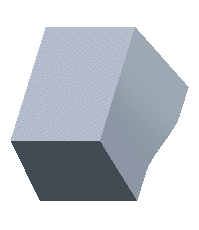Example: Creating a Variable Draft
This example shows creating a Draft feature with a variable draft angle. The original part shown in the following illustration.
1. Side surface
2. Top plane
1. Click
Model >
 Draft
Draft.
2. Select the side surface (1) as the draft surface.
3. Click the
 Draft hinges
Draft hinges collector on the
Draft tab to activate it and select the top plane (2) as the draft hinge. The system automatically uses it to determine the pull direction as well, and displays the preview geometry, as shown in the next illustration.
4. Type
15 in the

box on the
Draft tab and click

Reverse angle to add or remove material. The system updates the preview geometry, as shown in the following illustration.
5. Right-click any round handle connected to a draft angle and choose Add Angle. The system adds another draft angle control location, as shown in the next illustration.
6. Double-click the second draft angle value and change it to 5. The new preview geometry is shown in the following illustration.
7. Click the round handle of the first draft angle control (the one that is at the 0.5 location) and drag it to the 0.25 location, as shown in the next illustration.
8. Click

. The final geometry is shown in the following illustration.
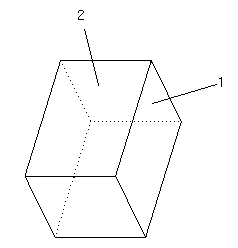
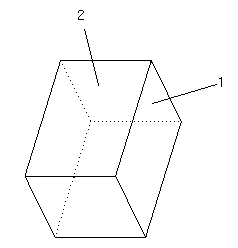
 Draft.
Draft. Draft hinges collector on the Draft tab to activate it and select the top plane (2) as the draft hinge. The system automatically uses it to determine the pull direction as well, and displays the preview geometry, as shown in the next illustration.
Draft hinges collector on the Draft tab to activate it and select the top plane (2) as the draft hinge. The system automatically uses it to determine the pull direction as well, and displays the preview geometry, as shown in the next illustration.
 box on the Draft tab and click
box on the Draft tab and click  Reverse angle to add or remove material. The system updates the preview geometry, as shown in the following illustration.
Reverse angle to add or remove material. The system updates the preview geometry, as shown in the following illustration.
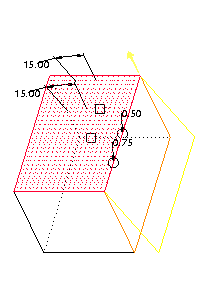
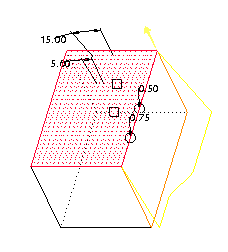
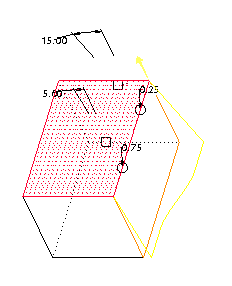
 . The final geometry is shown in the following illustration.
. The final geometry is shown in the following illustration.