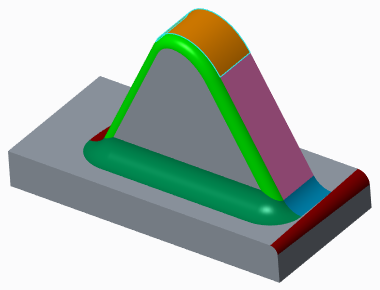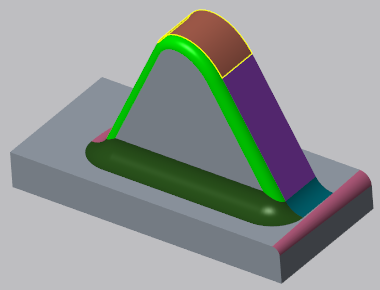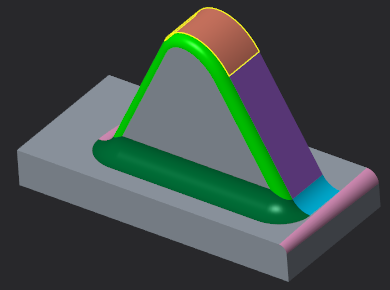About Propagating Tangency to Move, Offset, and Modify Analytic Features
When you modify geometry using Move, Offset, or Modify Analytic in Creo Flexible Modeling, you can maintain the tangency between the modified geometry and the neighboring geometry. You can maintain existing tangency, but you cannot create tangency.
The geometry that is moved, offset, or modified is called transformed geometry, and this is the geometry you select. To maintain the tangency, the geometry selection might be automatically expanded to neighboring entities based on their tangency to the selected entities. The geometry that is automatically added to your selection in order to maintain tangency is called dragged geometry.
The dragged geometry is analyzed to maintain existing tangency with the transformed geometry. To minimize changes to any geometry that is not directly transformed, default fixed point constraints are created. You can disable the automatic creation of these constraints by clearing the Create default conditions check box on the Options tab.
During feature creation, the surfaces and edges of the model are shown in different colors. The colors are based on the tangency of the geometry in relation to the transformed geometry. The appearance of the colors is different in each color theme.
The tangency colors use the system colors. To view the system colors for each theme:
1. Click
File >
 Options
Options. A window opens.
2. Select System Appearance.
3. Next to System Colors, select the color theme to view.
4. Under Global Colors, click the arrow next to Graphics to expand the group.
The table below shows the definition of the geometry based on tangency, the system color name that represents the geometry, and the appearance of the system color in different themes.
Geometry Definition | System Colors | Light | Default | Dark |
Transformed geometry The primary reference surfaces for the Move, Offset, or Modify Analytic feature. | Previewed geometry | | | |
Dragged geometry The surfaces are not directly transformed, but they are tangent to the transformed geometry or to surfaces that are tangent to the transformed geometry. They are solved by the system to maintain tangency. | Secondary previewed geometry | | | |
Rounds that can be propagated Tangency propagation can be forced to be carried through and continue onto adjacent tangent geometry. Connect transformed or dragged geometry to the background geometry and are analytic (cylinder or torus). These rounds are removed and recreated. If a condition other than Fixed is added, they become dragged geometry, and the system solves their position and attributes (for example radius). | Sketch | | | |
Rounds that cannot be propagated The tangency stops and cannot be forced to go further. Connect transformed or dragged geometry to the background geometry and are not analytic. Because they are not analytic, these rounds cannot be solved. They can either be removed and recreated, or they can remain fixed by adding a Fixed condition. | Any Search (under Simple Search) | | | |
Rounds that cannot be recreated Mainly variable rounds. Variable rounds can be removed but cannot be recreated because the radius and its location cannot be determined. |  If a variable round is a cone, which is analytic, it can be propagated. A cone would not be shown in red even though it is a variable round. Instead it would be shown in light blue as a round that can be propagated. Conditions can be added, and it becomes dragged geometry. |
| Primary highlight | | | |
Interfering rounds Rounds that do not connect transformed or dragged geometry to the rest of the model but have to be removed and recreated to accommodate the changes in the transformed geometry, dragged geometry, and other rounds. | Sheet metal | | | |
Fixed geometry Rounds or dragged geometry to which a Fixed condition is added. A Fixed condition can be with or without tangency. | Curve | | | |
Background geometry Geometry that is not transformed, dragged, fixed, or connecting. | Background | | | |
Tangency colors for Light theme
Tangency colors for Default theme
Tangency colors for Dark theme
 Options. A window opens.
Options. A window opens. Options. A window opens.
Options. A window opens. Options. A window opens.
Options. A window opens.