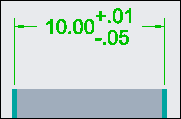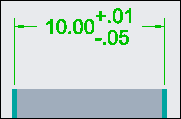About Setting Decimal Places for Dimension Tolerance Values
You can set the number of decimal places for the dimension tolerance values independent of the number of decimal places of the dimension value. The number of decimal places for both the upper and lower tolerance values is controlled simultaneously.
By default the tolerance decimal places value is driven according to the linear tolerance settings. Set the tol_num_digits_default_driven configuration option to no, or specify the number of decimal places for the tolerance values in the Precision group in the Dimension ribbon tab, so that you can modify the tolerance decimal places value.
The behavior of tolerance decimal places is similar to that of dimension decimal places behavior in relation to the Round Dimension settings for a dimension.
Dimensions in the limits format appear with the same number of decimal places as that of the tolerance value. If you change the dimension format to nominal display, the nominal value and the tolerance values are displayed using their respective values set for the number of decimal places.
You can also set the number of decimal places for tolerance values for angular, fractional, and dual dimensions. For fractional dimension, you must set the value for the largest denominator instead of the number of decimal places.
Set the dim_tol_lead_trail_zeros Detail option to control the display of leading and trailing zeros in dimension tolerance values.
The actual tolerance values do not change if you change the number of decimal places for tolerance values.
Upper and Lower tolerance
By default, the upper and lower text boxes in the Tolerance group on the Dimension ribbon tab display the plus (+) and minus (-) signs for the upper and lower tolerance values:
• If you specify a tolerance value without the plus sign in the upper text box, the text box and the graphics window displays a positive value.
• If you specify a tolerance value without a the minus sign in the lower text box, the text box and graphics window displays a negative value
However, you can also have a negative value for the upper tolerance and positive value for the lower tolerance.
• If you want a negative value for the upper tolerance, you must enter a negative value in the upper text box
• If you want a positive value for the lower tolerance, you must enter a positive sign in the upper text box