•  No Preview
No Preview
 No Preview
No Preview No Preview
No Preview Un-attached preview — Dynamic un-attached preview is light-weight and displays the outline of the geometry you are defining. It is quick enough to allow working with draggers.
Un-attached preview — Dynamic un-attached preview is light-weight and displays the outline of the geometry you are defining. It is quick enough to allow working with draggers. Attached preview (default)—Dynamic attached preview displays the real-time preview of the complete geometry you are defining. It is similar to the geometry as you would see after clicking
Attached preview (default)—Dynamic attached preview displays the real-time preview of the complete geometry you are defining. It is similar to the geometry as you would see after clicking  or
or  .
.• If the feature fails, the system switches to No Preview mode. In this case, use Verify mode to obtain diagnostics and recommended actions from the troubleshooter. • In some cases, to improve performance, the system temporarily switches to Un-attached mode. |
No Preview | Dynamic Un-attached Preview | Dynamic Attached Preview |
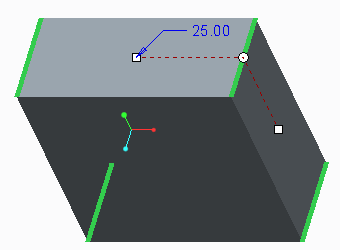 | 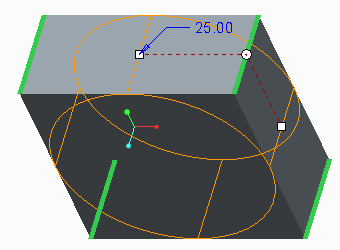 | 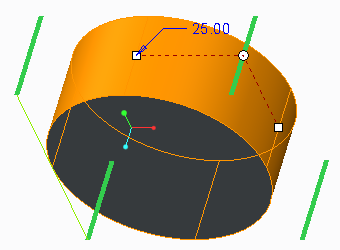 |
No Preview | Dynamic Un-attached Preview | Dynamic Attached Preview |
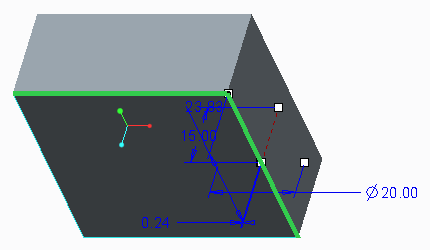 | 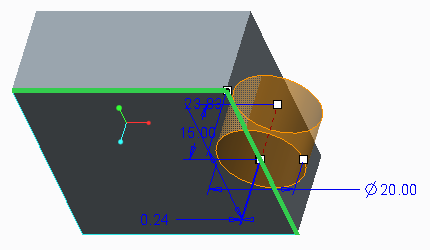 | 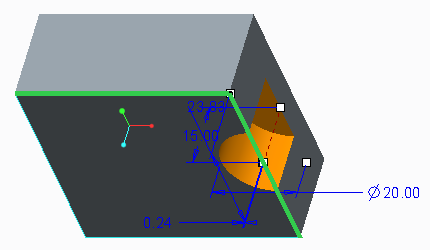 |