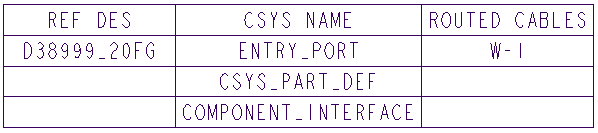Customizing the HMX Output Tables
You can use the Tables options in the Harness Manufacturing Extension dialog box to customize the column legends and content of the Wire List, Cavity, and BOM tables.
Customizing the Wire List, Cavity, and BOM tables allows the selection of the following parameters:
• Wire List: Wire and cable parameters
• Cavity Tables: Connector and spool parameters
• Bill of Materials: Connector and spool parameters
You can customize the Wire List table columns to show Wire and Cable electrical parameters. (Click
 Parameters
Parameters.). You can customize the Cavity table columns to show both Wire and Cable and Connector electrical parameters. (Click
 Cabling Parameters
Cabling Parameters.). You can define the custom table layout while creating the table and the created table can be either saved for re-use or discarded.
Table Parameters
You can select any parameter in the corresponding electrical parameters, including user defined parameters, that have been assigned a value.
The following table provides an example of some of the parameters which could be selected for the Wire List, BOM, and Cavity tables:
Table Name | Parameter Name |
Wire List | NAME, SPOOL, REF_DES, ENTRY_PORT, COND_ID, LENGTH |
BOM | ITEM_NO, QUANTITY, REF_DES, MODEL_NAME, DESCRIPTION, SPOOL_NAME, SPOOL_NUM_CONDUCTORS, PART NUMBER |
Cavity | DESCRIPTION, SIGNAL_NAME, PIN_NAME, ROUTED CABLES, SPOOL_NAME, REF_DES, MODEL_NAME |
|  The Draw Component View check box is used to control the visibility of the associated connector rear view and is available only for Cavity tables. |
The customized tables preferences and contents are saved to the tables.hmx file in the working directory. This file can only be edited only in the working directory and cannot be accessed from Windchill.
|  Use the Tables tab in the Harness Manufacturing Extension dialog box to update the columns legends of the output tables. PTC does not recommend editing the tables.hmx file. |
Example: Customizing the HMX Output Tables
Refer the backshell.asm in the Backshell_model folder to learn how to customize the table content for the Wire List, BOM, and Cavity tables.Sample models are available at <Creo load point>\Common Files\help\sample_models\hmx\Key_parameters. Perform the following steps to customize the column legends of the Wire List, BOM, and Cavity tables:
1. Open the backshell.asm sample assembly.
2. Click
Applications >
 Harness Mfg
Harness Mfg. The
Harness Manufacturing Extension dialog box opens.
|  You may have to change the value of the configuration option pro_unit_length to mm. |
3. Click the Tables tab.
4. Select Wire List in the Table Type list.
Specify the following values for the columns in the Wire List table. Click Create Column after you enter the value for each parameter.
Column Parameter | Value |
NAME | Wire Name |
SPOOL | Spool |
LENGTH | Wire Length |
REF_DES | Ref Des |
| • If you select REF_DES or ENTRY_PORT two columns: FROM and TO are automatically created. • Click Create Column after entering value for each parameter. |
5. Click Save.
6. Select Cavity Table in the Table Type list.
7. Select Draw Component View.
Specify the following values for the columns in the Cavity table:
Column Parameter | Value |
REF_DES | Ref Des |
CSYS-NAME | Csys Name |
ROUTED_CABLES | Routed Cables |
8. Click Save.
9. Select Bill Of Materials in the Table Type list.
Specify the following values for the columns in the BOM table:
Column Parameter | Value |
ITEM NO | Item Num |
TYPE | Type |
SPOOL_TYPE | Spool Type |
QUANTITY | Quantity |
PART NUMBER | Part Number |
10. Click Save.
11. Click Flatten Harness.
The following image shows the Wire List table that is generated after the table is customized:
The following image shows generated the Cavity table that is generated after the table is customize:
The following image shows the BOM table that is generated after the table is customized:
 Parameters.). You can customize the Cavity table columns to show both Wire and Cable and Connector electrical parameters. (Click
Parameters.). You can customize the Cavity table columns to show both Wire and Cable and Connector electrical parameters. (Click  Cabling Parameters.). You can define the custom table layout while creating the table and the created table can be either saved for re-use or discarded.
Cabling Parameters.). You can define the custom table layout while creating the table and the created table can be either saved for re-use or discarded. Parameters.). You can customize the Cavity table columns to show both Wire and Cable and Connector electrical parameters. (Click
Parameters.). You can customize the Cavity table columns to show both Wire and Cable and Connector electrical parameters. (Click  Cabling Parameters.). You can define the custom table layout while creating the table and the created table can be either saved for re-use or discarded.
Cabling Parameters.). You can define the custom table layout while creating the table and the created table can be either saved for re-use or discarded. Harness Mfg
Harness Mfg