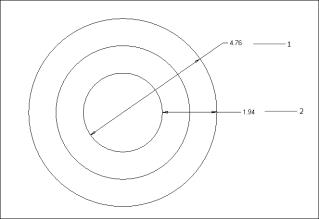To Insert Dimensions Between Concentric Circular Entities
1. Click
Annotate >
 Dimension
Dimension or click
 Reference Dimension
Reference Dimension. The
Select Reference dialog box opens.
2. Select one of the reference options on the Select Reference dialog box.
3. Select a circular entity, hold the CTRL key and select additional circular entities, such that all the selected circular entities have common origin. The selected entities appear highlighted.
A ghost image of the dimension appears.
4. Middle-click to complete creating the dimension. You are still in the dimensioning mode and you can create another dimension.
5. Middle-click or click in the graphics area to complete the dimension creation. The Dimension ribbon is visible. You can either modify the existing dimension or create a new dimension.
1. Dimension between far points of the selected concentric circular entities, denoting longest distance between the entities.
2. Dimension between nearest point of the selected concentric circular entities, denoting shortest distance between the entities.
 Dimension or click
Dimension or click  Reference Dimension. The Select Reference dialog box opens.
Reference Dimension. The Select Reference dialog box opens. Dimension or click
Dimension or click  Reference Dimension. The Select Reference dialog box opens.
Reference Dimension. The Select Reference dialog box opens. Dimension or click
Dimension or click  Reference Dimension. The Select Reference dialog box opens.
Reference Dimension. The Select Reference dialog box opens.