To Create a Draft Cross-Section or Filled Area
1. Select a closed draft entity to which you want to add cross hatching or solid fill. A drafted cross-section may have "islands" within the hatched area that will not be hatched.
1. Islands
2. Outer boundaries
|  If draft entities that create a cross-section boundary overlap with each other, the resulting hatch or fill may be incorrect. |
2. Click
Sketch >
 Hatch/Fill
Hatch/Fill.
3. A default cross-section name appears in the format XSEC<nnnn>, where <nnnn> is a number series unique to a drawing. Change this name if required.
4. Press ENTER. The draft cross-section is created. The MOD XHATCH menu appears.
5. Click Hatch to fill the draft cross-section with crosshatches or click Fill to fill the draft cross-section with solid color.
6. Use the menu manager to set the spacing, color, and line style for the crosshatch.
Use Add line to add another hatch line pattern at a different angle to the original. Use Delete line, Prev line, and Next line to select and delete hatch line patterns.
Use Spacing, Angle, Color, Offset, and Line Style to edit properties of selected hatch patterns.
7. Click Done on the MOD XHATCH menu when you are finished.
|  By default, all new crosshatches are displayed in Letter color, that is the system default color. Use the Line Style command in the MOD XHATCH menu to change the color of the crosshatches. Use the Color command in the MOD XHATCH menu to change the color of the filled section. |
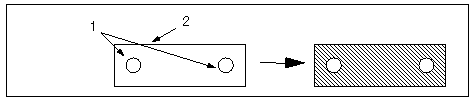
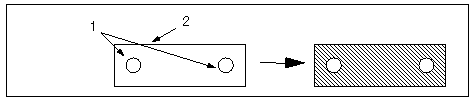
 Hatch/Fill.
Hatch/Fill.