This goody captures a Design Analysis animation by storing a sequence of images to the file system.
Enter into command line
(load "capture_anim")
Or add this line to your customization file.
Loading this file will create a button "Capt Anim" in the toolbox.
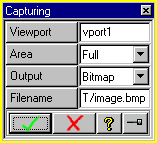
A dialog is opened that allows you to select a viewport from which the animation is to be captured.
Furthermore you can specify the output format for the captured images.
The given filename (e.g. image.bmp) is extended by a 3 digit string to store each single image (e.g. image001.bmp).
When you click "ok", parameters for capturing an animation are set. With the next animation cycle these parameters will be used for capturing. After the first cycle the parameters are reset.
The dialog is an interrupt dialog. Therefore it is suggested to first define the animation and the desired position of the part and then select the "Capt Anim" dialog for setting the parameters without terminating the animation dialog. With the next animation cycle the capturing is performed.
For converting purposes the ImageMagick tools can be used. The ImageMagick tools can be found on www.imagemagick.org. Although the software is copyrighted, it is available for free and can be redistributed without fee.
Example for converting a number of images of the Bitmap format into an animated gif:
convert -loop 0 image*.bmp animation.gif
| © 2023 Parametric
Technology GmbH (a subsidiary of PTC Inc.), All Rights Reserved |