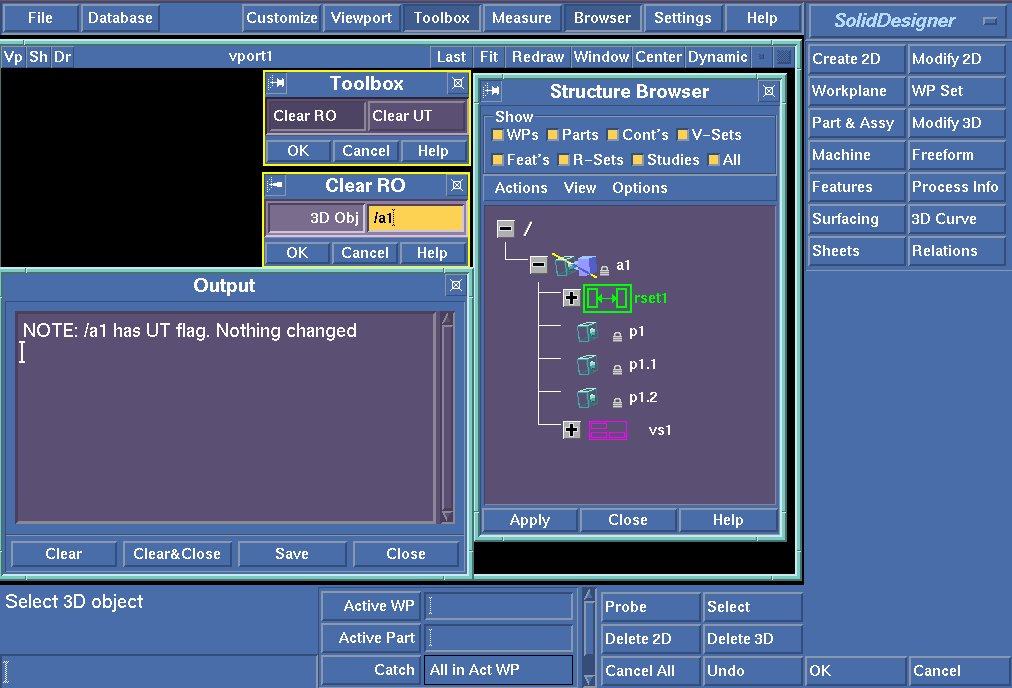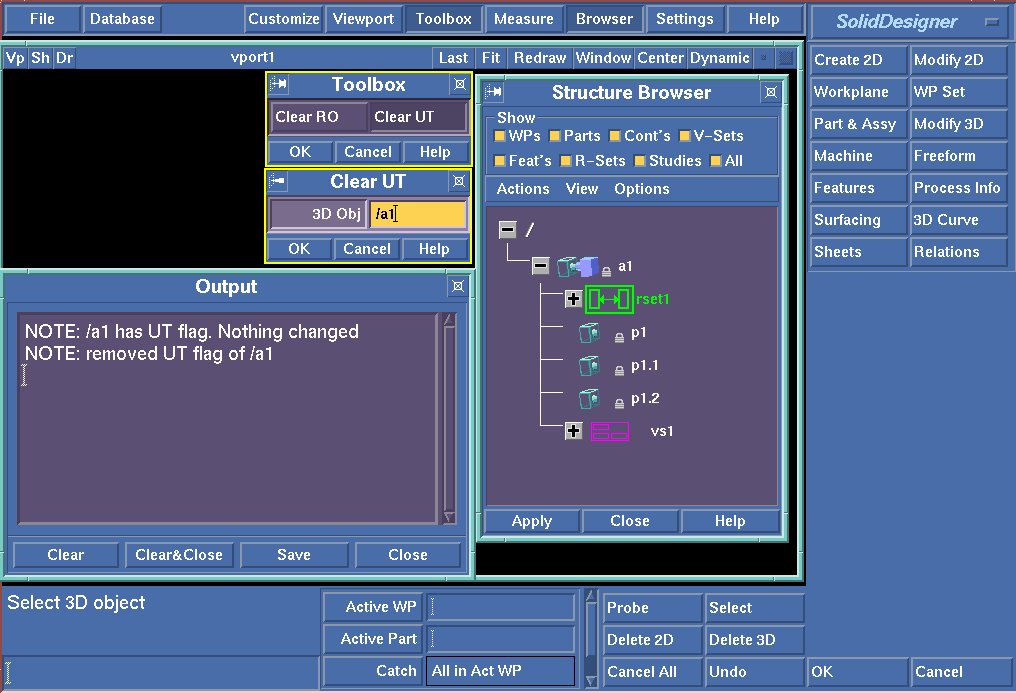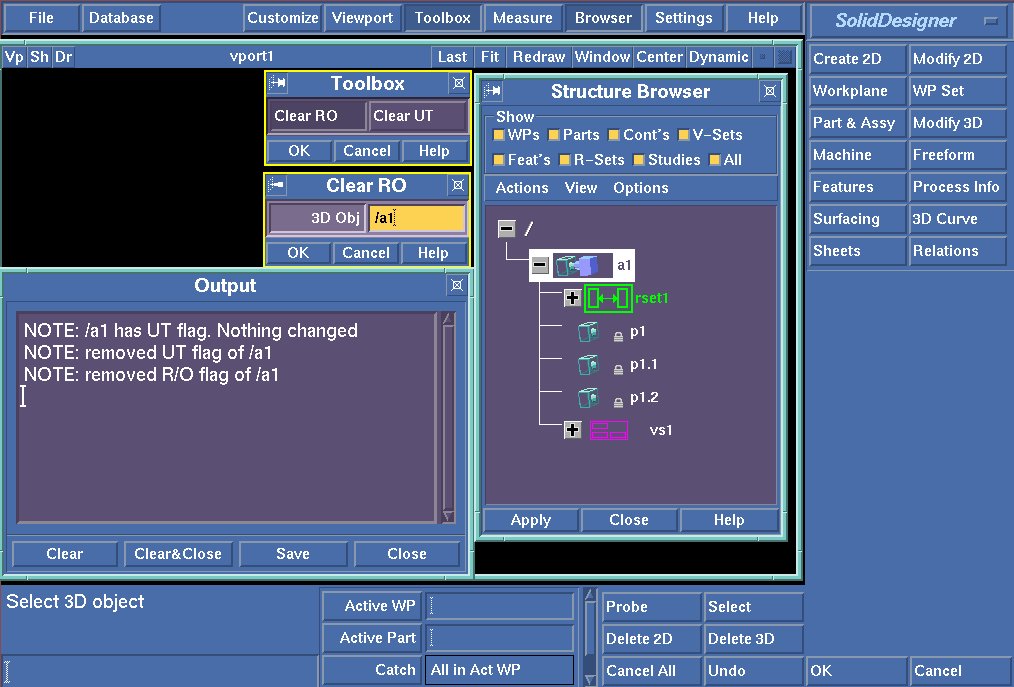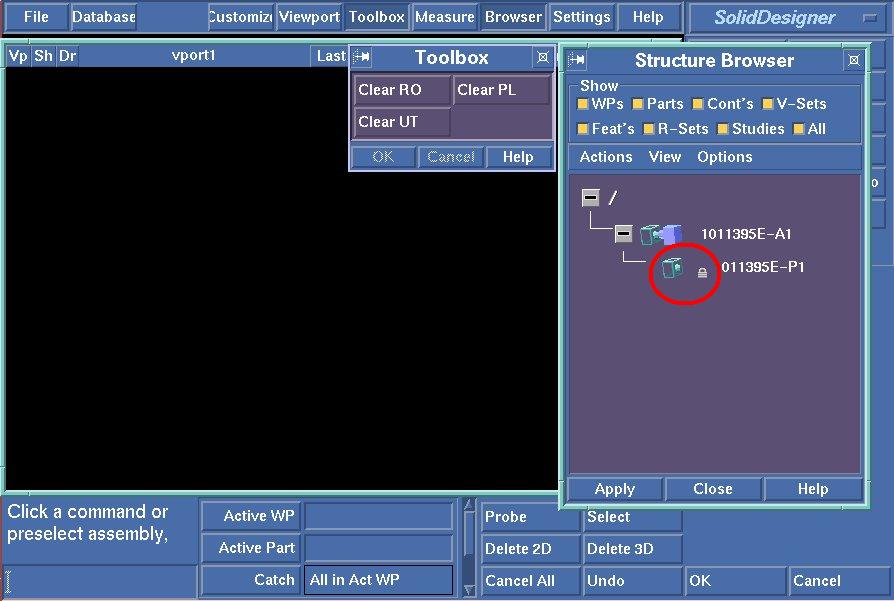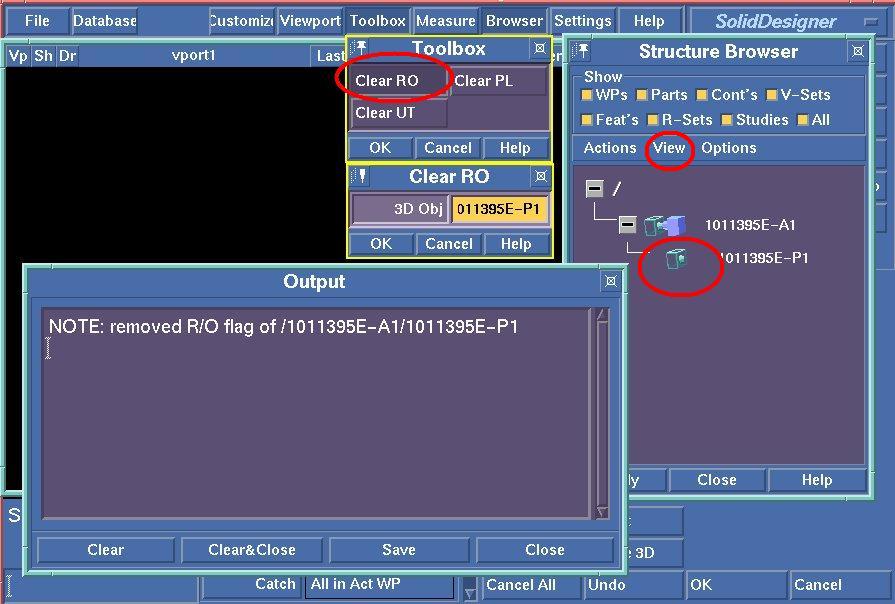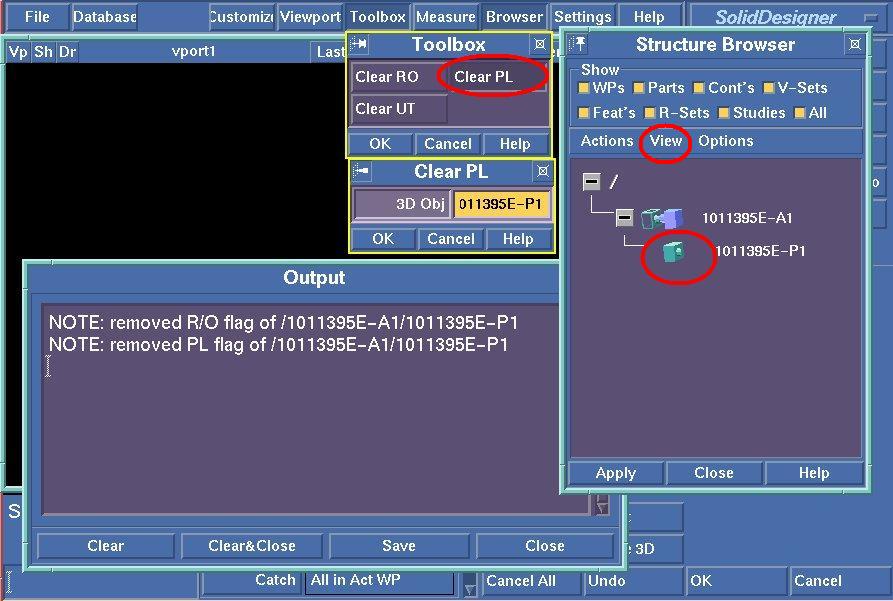Removing read-only and untouchable locks and the partial load status of
parts/assemblies
Overview
Working with the Creo Elements/Direct Model Manager integration you might
run into the situation to change the Read-only, Untouchable Locks or Partial
Load status of a part.
Activation
Enter into command line
(load "unlock_obj")
Or add this line to your customization file.
Loading this file will create three new buttons in the toolbox.
Description
Overview of Functionality
The following pictures show the usage of the tool(s).
- NOTE: The first images are old and show only two buttons
- NOTE: The 3 buttons are shown in the newer images at the end of this
page
- Removing Read-only and Untouchable Locks
- Removing the Partial Load status of a part
Important Note:
The tools in this module can be used to 'break' the locking mechanism used
by the Creo Elements/Direct Model Manager integration. The tools should only
be used in exceptional cases. Please think twice before you break a lock
(e.g. read-only).
Before you start using the Tools....
IMPORTANT NOTES
- For safety reasons, the functionality to remove the 'untouchable'
icon, the toolset is devided into two different parts.
- One tool can clear the read-only lock.
- The second tool can clear the 'untouchable' icon.
(The slash that goes through the icon of the part/assembly)
- Typically, untouchable parts/assembles are also read-only.
- For regular read-only parts/assemblies, a standard tool can be used to remove the read-only lock. Use: (load
"dbdialog")
- The tool 'dbdialog' will not change untouchable
parts/assemblies.
- Always try the standard tools first.
- Remove the 'untouchable' icon only when you are sure that you really
need this.
- Think twice before you store data back the file system or to
WorkManager.
For safety reasons, 'Clear RO' rejects to remove the lock when the
assembly/part is marked with the untouchable icon. Note the output in the
display box.
Usage
Remove the untouchable lock
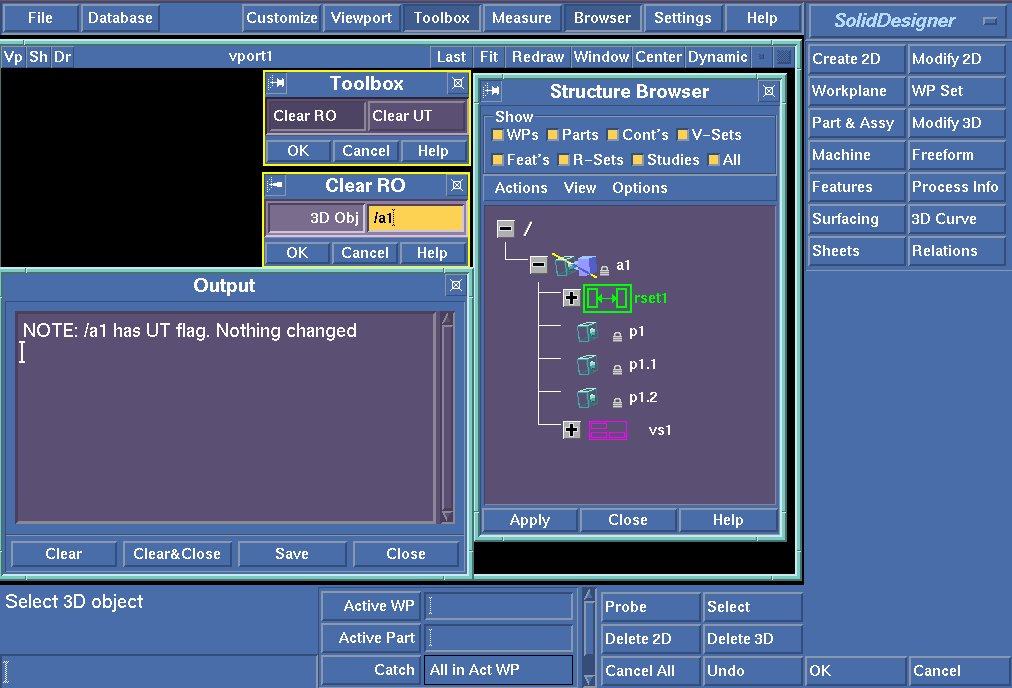
When you really need to remove the lock, proceed as follows
- Remove the untouchable icon
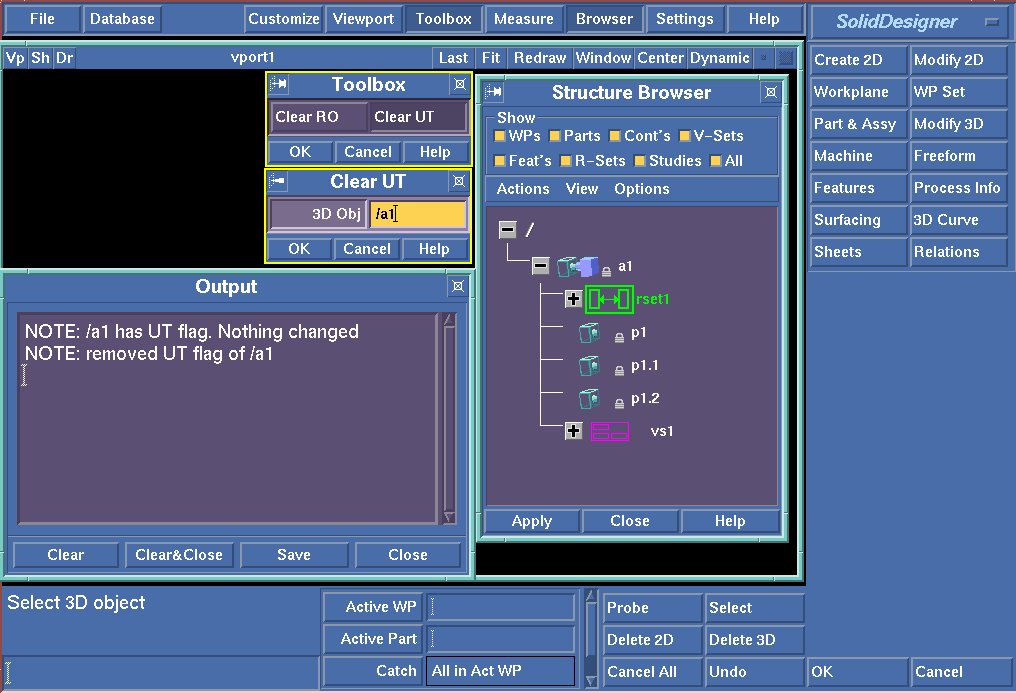
- Remove the read-only lock icon
NOTES:
- Once the untouchable icon is removed, you can use the standard tool
from "dbdialog" to remove the read-only lock.
- Moreover, the tools from "dbdialog" allow to set and re-set the
locks.
- The "Clear RO" dialog is only provided to have the complete
functionality in a single load module.
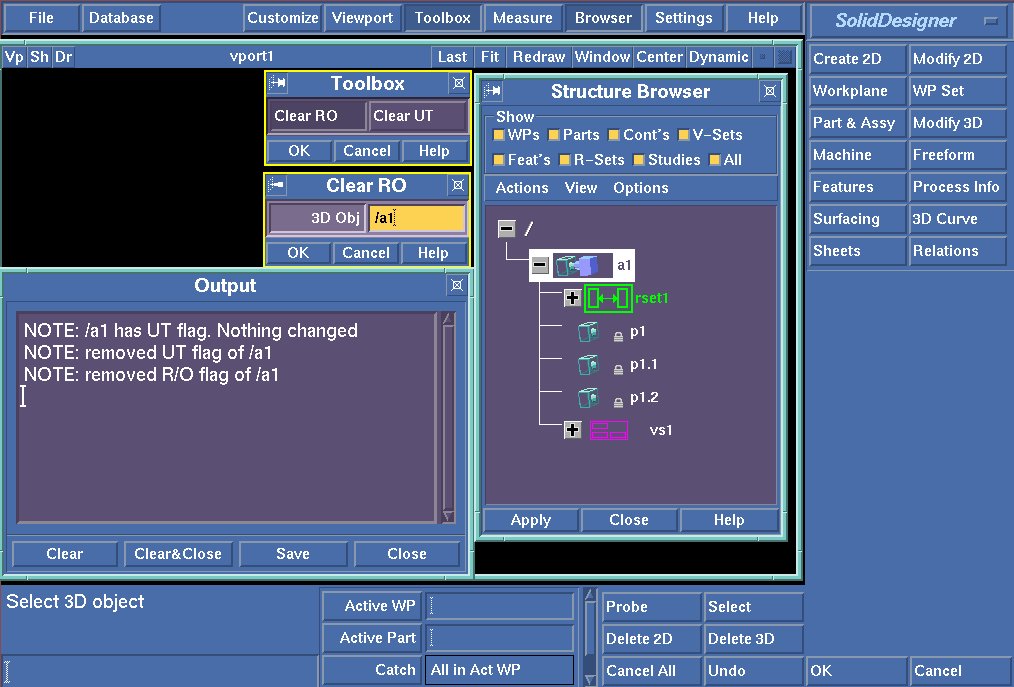
Remove/Clear Partial Load Status
Initial Situation
- Assembly loaded from WorkManager with Partial Load
- Part has no geometry and is marked as 'read-only' and 'partial'
- Read-only indicated by the lock symbol
- Partial Load status indicated by the hollow cube icon
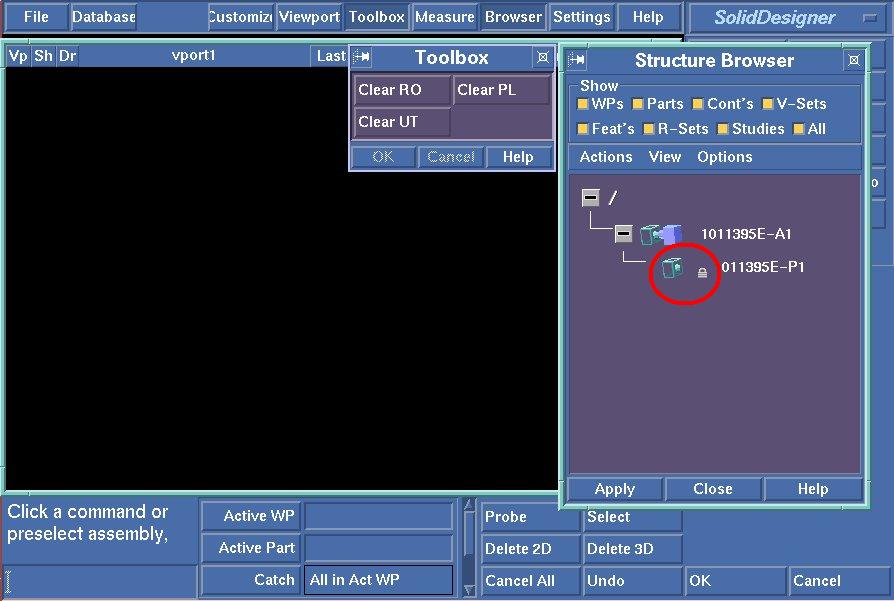
- Remove the read-only status
- NOTE: to see the changed icons in the browser
you need to trigger any change in the browser,
e.g. click on View -> Detail, then switch it off again.
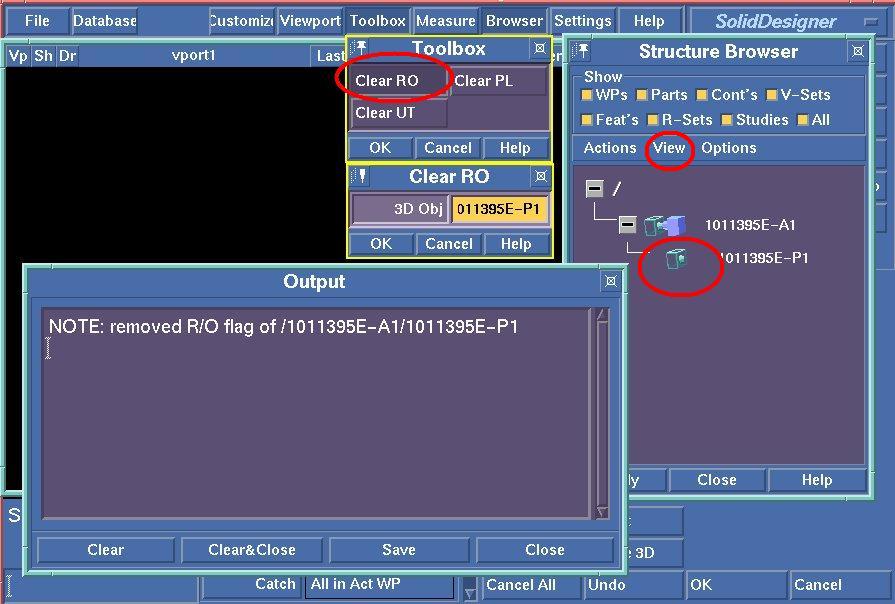
- Remove the partial-load status
- NOTE: to see the changed icons in the browser
you need to trigger any change in the browser,
e.g. click on View -> Detail, then switch it off again.
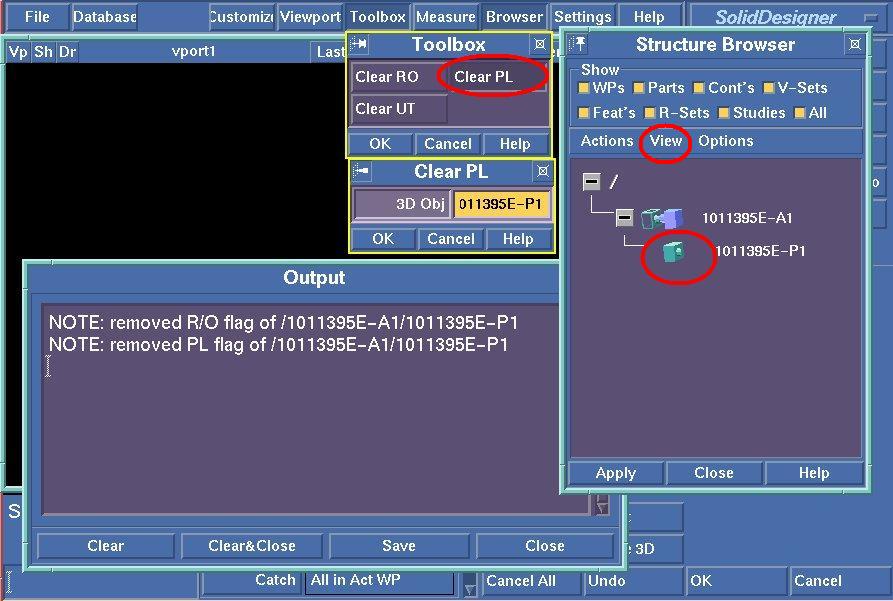
© 2023 Parametric
Technology GmbH
(a subsidiary of PTC Inc.), All Rights Reserved |