![Next Page [Next Page]](../../Nav_NextD.png)
![Integration Kit What's New [Integration Kit What's New]](../../Nav02_WhatsNew.png)
![Next Page [Next Page]](../../Nav_NextD.png) ![Integration Kit What's New [Integration Kit What's New]](../../Nav02_WhatsNew.png) |
This section discusses how the Database Attribute Browser can be used to assign Creo Elements/Direct Modeling attributes which are exchanged with the ModelManager database. The Database Attribute Browser can also provide an indication of which attributes currently exist on an object.
In this section:
The Database Attribute Browser operates in a similar fashion to Creo Elements/Direct Modeling's Structure Browser (and other Creo Elements/Direct Modeling Browsers). However, it is only posted (docked) when ModelManager is started.
The exact appearance of the Database Attribute Browser depends on what attribute and personality definitions have been set up in the environment (usually by an Administrator). The figure below shows the appearance of the Database Attribute Browser in an environment where a Material attribute and two pre-set variants S7 and S8 exist.
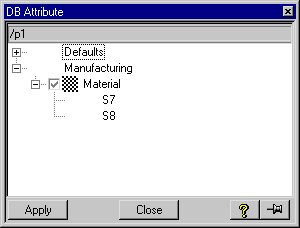
Attributes may be organized into a category hierarchy. In the figure, the Material attribute is in a category named Manufacturing. The category Defaults contains a basic set of (corporate) attribute definitions which replicate the constraints imposed by the ModelManager database schema (which may not implement extra rules/conventions followed by a department, division or group).
Multi-clicking on an entry in the Database Attribute Browser invokes a command which allows the user to assign attributes exchanged with the ModelManager database. The use of such commands is explained here. These commands require the selection of an owner object. Following selection of the owner object, the current attribute values are displayed (or default values if none currently exist). Using the command new attribute values can be assigned. Note that generally, for pre-set attributes such as S7 and S8, a set of default values are suggested, but for more generic attributes such as Material no such default values are offered.
As soon as an owner object is selected in a command for assigning database-exchanged attributes, the selected object becomes the active object for the database attribute browser. The full pathname of the active object is displayed at the top of the browser. Any commands subsequently initiated from the browser will automatically select the active object as owner and consequently invite the user to assign (or just view) attribute values for that object.
The Database Attribute Browser also provides an indication of which attributes are currently assigned to the active object. In the figure above, the check-box associated with the Material attribute is set. This indicates that /p1 (the active object) already has an assigned Material attribute. Note that no check-box is displayed for entries in the browser hierarchy if the entry is for a pre-set attribute or if it represents a category for organizing the available attributes.
By clicking the right mouse-button in the Database Attribute Browser, a popup menu can be accessed. This menu provides the following options:
![Next Page [Next Page]](../../Nav_NextD.png) ![Integration Kit What's New [Integration Kit What's New]](../../Nav02_WhatsNew.png) |
| © 2023 Parametric
Technology GmbH (a subsidiary of PTC Inc.), All Rights Reserved |