To View the Search Results from the Color Coding of Parts and Annotations
1. To view results of the color-coded search in the Structure Tree and in the graphics area, perform one of the following actions:
◦ In the
Results tab, click
 Color Code All
Color Code All.
◦ Right-click inside the Results pane in the upper data panel, and then select
 Color Code All
Color Code All.
When applying color-coded search queries for parts, color-coded parts are colored in the graphics area and in the Structure Tree in the primary panel.
When applying color-coded search queries for model annotations, the graphics and the associated geometry feature for model annotations are color-coded in the graphics area. The associated parts in the graphics area and in the Structure Tree are not colored with the results.
2. To remove the color coding, perform one of the following actions:
◦ In the
Results tab, click
 Clear Color Coding
Clear Color Coding.
◦ Right-click inside the Results pane in the upper data panel, and then select
 Clear Color Coding
Clear Color Coding.
 Color Code All.
Color Code All. Color Code All.
Color Code All. Color Code All.
Color Code All. Color Code All.
Color Code All.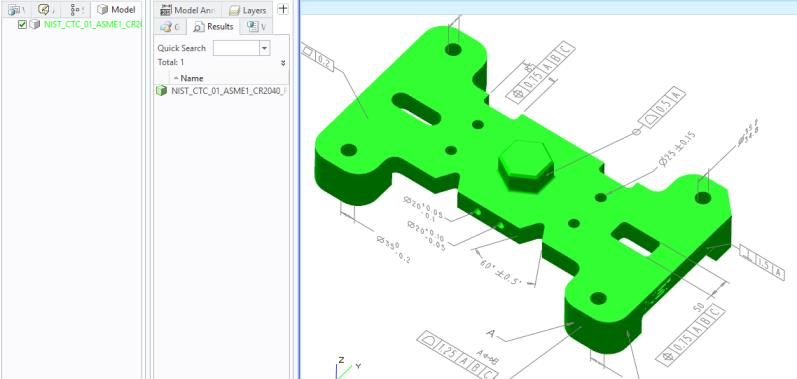
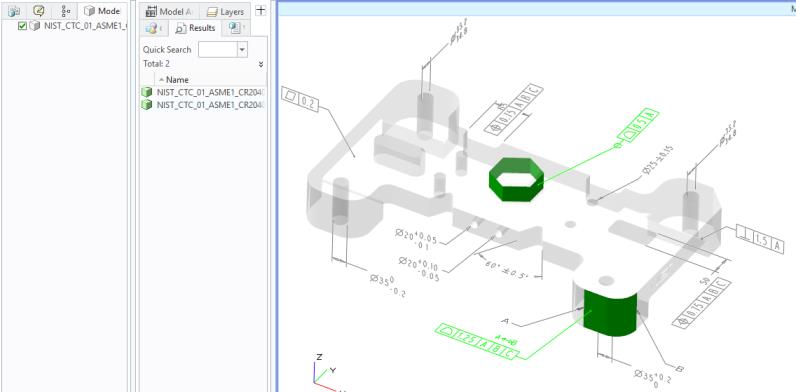
 Clear Color Coding.
Clear Color Coding. Clear Color Coding.
Clear Color Coding.