About Annotations
|
An annotation is a markup created in Creo View on any type of MCAD or ECAD viewable. Create and view annotations for these purposes:
• Document the design
• Work on product definition
• Collaborate on reviews Annotations appear in the graphics area, and a list of the annotations appears on the  View Content pane of the upper data panel. When you select the annotation in either location, it is selected in both places. A selected annotation is also brought to the front of the view. View Content pane of the upper data panel. When you select the annotation in either location, it is selected in both places. A selected annotation is also brought to the front of the view. |
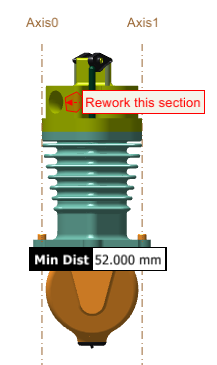 |
You can attach annotations, such as shapes and leader lines, to the surface of an MCAD part so that they follow the corresponding part as it is moved. A note that references one or more parts with a leader line can have text that is automatically determined by the names and values of attributes on the referenced parts. When you connect a new note to a surface polygon with a leader line, the note automatically has the same appearance and line style as the polygon. Secondary selection highlighting indicates the connected item when you select any of these items:
• Note
• Leader line
• Surface polygon
• Shape
A saved annotation set is stored to an *.etb file that is linked to the structure file. You can also save an annotation set and upload it to the server.
You can perform the following operations on annotations:
Model Annotations are imported to Creo Illustrate with the figure.
Annotations and symbols are automatically defined as hotspots in Creo Illustrate. You can optionally map the locations of hotspots when you publish an illustration to a raster format, or when you perform the following operations on a figure:
You can perform the following operations on annotations that you insert in a figure:
• Cut
• Copy
• Paste
• Edit
• Move
• Lock size for 2D notes and Gtol
• Delete
• Hide or show
• Save content and position
Customize styles
• Apply annotation templates
Watch the following video for steps on creating annotations for a model from Windchill, and saving the annotation set.