Settings for Creating, Saving, and Publishing 2D Illustrations
You can change the settings below in the Save Figure As <file type>—Settings dialog box when you save or publish a figure to a 2D illustration file. See the tables below for descriptions of these settings:
• HLR (Hidden Line Removal)
• Rendering lines
• Cropping
• Including a shaded image
• Including a shaded raster image
• Mapping hotspots
• Tolerances
• CGM-specific settings
• SVG-specific settings
• Languages
The defaults for these settings are taken from the 2D Figures — Hidden Line Removal options page.
|
Setting
|
Description
|
|---|---|
|
Thick/thin lines
|
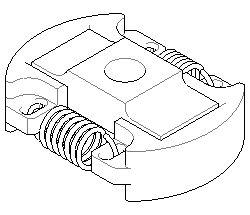 Creates thick lines on outer edges. Thick lines are rendered in the Thick line pen settings. |
|
Surface borders
|
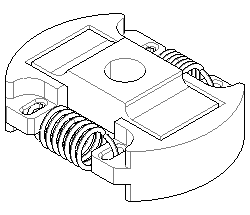 Sets all thin lines on edges between surfaces visible and renders them in the current Thin line pen. |
|
Enhanced intersections
|
Adds missing lines to intersections between parts. Enabling this setting can substantially increase the processing time for an operation; in many cases you may not need to use it.
Without Enhanced intersections 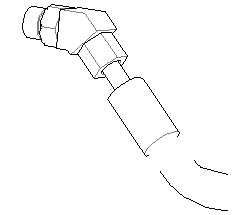 With Enhanced intersections 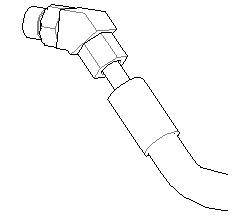 |
|
Rendering Type
|
Description
|
|---|---|
|
Bezier paths
|
Converts line segments into Bezier paths.
|
|
Generate ellipses
|
Converts circular line segments into ellipses.
|
|
Selection
|
Description
|
|---|---|
|
Select Crop to window
|
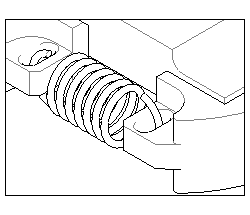 • Matches the figure zoom level. • Includes only visible objects that are inside the figure window. • Crops visible objects that are on figure window boundaries. • Shows the figure window boundaries using four line elements. |
|
Clear Crop to window
|
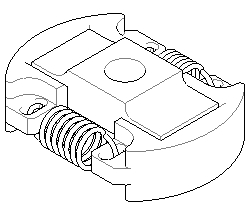 • Includes all visible objects in the figure, even if they are wholly or partially outside the figure window. • Zooms to fit all visible objects in the figure. |
|
Selection
|
Description
|
|---|---|
|
Scalable
|
To create a graphic with relative size attributes.
|
|
Fixed size
|
To create a graphic with absolute size attributes.
|
|
Setting
|
Description
|
|---|---|
|
Include symbol hotspot information
|
For illustrations with hotspots, exports an image map (*.imap) file showing the coordinate locations of hotspots in the figure. The map file is saved with the illustration file.
|
|
Include hotspots for callouts
|
When you save a figure as an SVG file, select this check box to add hotspots to callouts. For more information, see About Saving a Figure as a 2D Illustration File.
Although adding the hotspots can simplify the JavaScript for creating an interactive application, they also increase the file size. Clear this check box to turn off the creation of hotspots for callouts.
|
|
Combine hotspots for same item
|
Groups hotspots by item.
|
|
Export all hotspots individually
|
Creates individual hotspots. Select this option to highlight a particular occurrence of a hotspot, such as in a procedure manual.
|
|
Selection
|
Description
|
|---|---|
|
Thin line tolerance
|
Sets the threshold angle between three facets that share an edge. The greater the Thin line tolerance, the fewer thin lines are created.
|
|
Gap tolerance
|
Increasing the gap tolerance will result in fewer gaps in lines that should be a single unbroken line.
Decreasing the gap tolerance number will result in fewer ‘unwanted’ lines seen in curved surfaces.
|
|
Selection
|
Description
|
||
|---|---|---|---|
|
Select Include shaded image
|
 Includes a shaded image of the figure in the 2D illustration file.
|
||
|
Resolution
|
Enter a resolution value for the shaded image from 50 to 600 pixels per inch. You can also set a default resolution in the Creo Illustrate Options dialog box, as described above.
|
|
Option
|
Description
|
|---|---|
|
Profile
|
Specifies which CGM intelligent graphics encoding model is used to create the 2D CGM illustration file. The models are described in the next rows.
|
|
ISO 8632 : 1999
|
International Standards Organization open standard defined in ISO/IEC 8632:1999, 2nd Edition.
|
|
WebCGM 2.0 and 2.1
|
CGM profiles developed by the CGM Open consortium and approved by the World Wide Web Consortium (WC3) for use on the Web.
|
|
ATA GREXCHANGE Versions 2.4, 2.5, 2.6, 2.7, 2.8, 2.9, and 2.10
|
CGM profiles published by the Air Transport Association's Graphics Working Group.
|
|
|
Creo Illustrate generates CGM Version 4 files using Binary encoding.
|
|
Setting
|
Description
|
|---|---|
|
Select Publish all languages
|
Publishes one file for each figure in all target languages.
|
|
Clear Publish all languages
|
Publishes one file in the source language only.
|