lmadmin License Server Manager
This chapter contains basic information on lmadmin, a Web-based license server manager. It also provides information on migrating from lmgrd to lmadmin.
Overview of lmadmin as a GUI-Client
The lmadmin license server manager supports a Graphical User Interface (GUI) client with connection over HTTP. It provides a Web-based administrative interface. It is compatible with license files and vendor daemons created with FlexNet Publisher 9.2 and later. Use lmadmin for the following functions:
• Perform server configurations and administration functions
• Start the license server manager without any configuration options
• Directly configure vendor daemon and the license server manager without editing the license files
• Import existing license files
• Support multiple vendor daemons with a single lmadmin process
• Display license rights status
• Display alerts and monitor status of various processes, such as license expiration or unavailable licenses
See the chapter lmadmin − GUI−based License Server Manager in the FlexNet Publisher License Administration Guide for more information.
Differences between lmgrd and lmadmin
The lmadmin license server manager includes all the features of the lmgrd license server manager. The differences between the two license server managers follow:
|
lmgrd
|
lmadmin
|
|---|---|
|
Uses a command-line interface.
|
Supports a GUI client with connection over HTTP.
|
|
Configuration settings are retained for all the sessions.
|
Configuration settings are session-based.
|
See the chapter Migrating from lmgrd to lmadmin in the FlexNet Publisher License Administration Guide for more information.
Installing PTC License Server Based on lmadmin
Follow the instructions given in the section Obtaining and Configuring Licenses to install PTC License Server based on lmadmin. After you install the license server, you can configure the license server administration settings using the FLEXnet License Administrator Web interface.
Working with the FLEXnet License Administrator Web Interface
The lmadmin-based license server uses the FLEXnet License Administrator Web interface. This interface replaces the lmtools utility used by the lmgrd-based license server. You can launch the interface by clicking Yes at the end of the PTC License Server installation. Alternatively, from the Windows Start menu click > > > to open the interface. Using the FLEXnet License Administrator, you can check the server status, start and stop the server, or reconfigurethe server.
The FLEXnet License Administrator Web interface has two main pages: the Dashboard and the Administration pages. Click the Help button for information on the FLEXnet License Administrator interface elements.
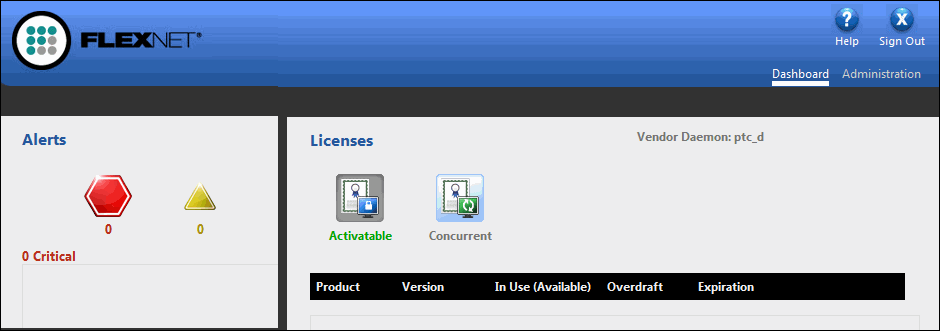
• Dashboard—Displays any alerts and the current activity of the license server manager.
• Administration—Provides configuration tools for the license server management system. The default username/password combination is admin/admin for this password-protected page. You are prompted to change these credentials the first time you log in. Only the overview information for the Server Configuration and the Vendor Deamon Configuration tabs on the Administration page is included in this document. Click a tab to open the corresponding pages.
Controlling the License Server Manager Settings
A server administrator can use the options on the Server Configuration page to control the settings for the License Server Manager.
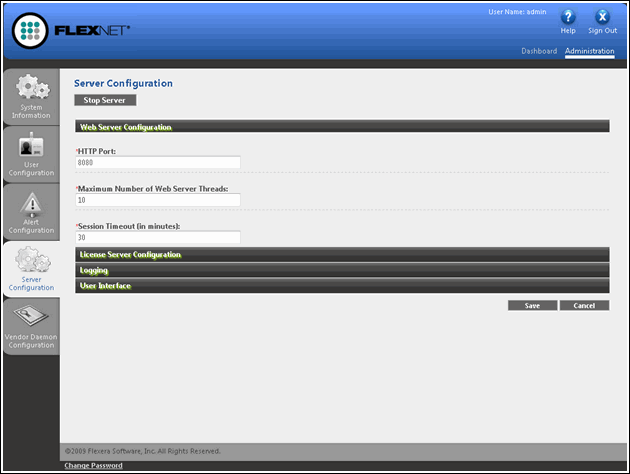
Reconfiguring the Vendor Daemon
A server administrator can use the Vendor Daemon Configuration tab to verify whether the server is running and to reconfigure the vendor daemon.
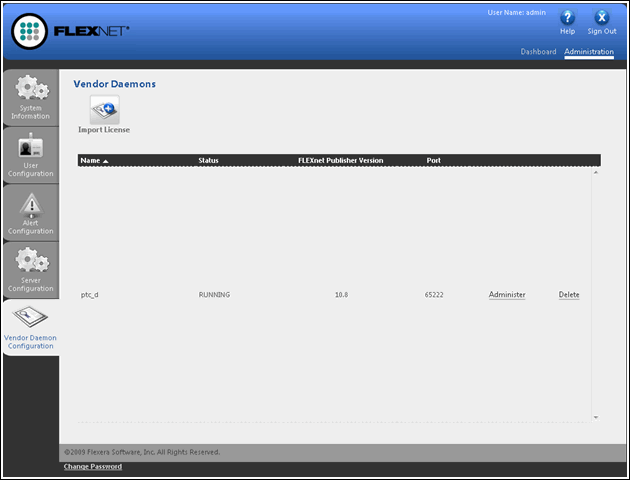
If PTC License Server has been successfully installed, Running appears under the Status column.