Defining Profiles
Profiles (<profile>) are optional sets of rules defined within a standard to control the display of items in a figure. You can define multiple profiles within the standard for users to apply to a figure. Profiles control the appearance of data, such as color and line weight, as well as the visibility of user-added content. Rules are applied in the order in which they appear in the profile.
Profiles are defined in an xml file and must have the following header to be valid and recognized as profiles when adding to a standard:
<?xml version="1.0" encoding="utf-8"?>
Length Units
Length units must be defined for the profiles file. The following units can be set:
• MILLIMETER
• INCH
• POINT
This is an example of profile length units:
<profiles length_units="MILLIMETER">
The table below displays items that are definable by profile rules, and characteristics that need to be defined:
|
Item
|
Rules included
|
|---|---|
|
Components
|
• Line style
• Line weight
• Line color
• Fill color
|
|
Pins
|
• Line style
• Line weight
• Line color
• Fill color
|
|
Wires
|
• Line style
• Line weight
• Line pattern or color
|
|
Highways
|
• Line style
• Line weight
• Line color
|
|
Cables
|
• Line style
• Line weight
• Line color
|
You can define these characteristics in a Schematic profile:
• Profile name (mandatory)
• rules—Define the set of rules contained in a profile. Schematics rules can contain one or no <if> and exactly one <then> arguments.
<rule type="schematics">
The existence of an <if> statement is optional. When <if> is not defined, then <then> applies to all items. <if> conditions can be combined with boolean <and|or|not> tags. Not using any of these will be treated as <and> for all conditions inside <if>.
You can include the following condition types in an argument:
|
arguments
|
Description
|
|---|---|
|
item
|
Sets the item to which the condition is applied.
|
|
type
|
Defines the type of the item. You can use regexpr if regexpr=true (optional).
|
|
name
|
Defines the name of the item. You can use regexpr if regexpr=true (optional).
|
|
regexpr
|
When set to true, you can use regular expressions in conditions.
|
|
equal
|
When set to true, the values of arguments (type/name) must be equal for condition to be true.
|
|
caseins
|
When set to true, the condition is case sensitive.
|
This is an example of a condition applied to items:
<item type="co*" name="*1*" regexpr="true" equal="true" caseins="true"/>
• <attribute>—Sets the condition which is applied to attributes of items
|
attribute arguments
|
Description
|
|---|---|
|
name
|
The name of the attribute. You can use regexpr if regexpr=true (optional).
|
|
value
|
The value of the attribute. You can use regexpr if regexpr=true (optional).
|
|
equal
|
When set to true, the values of arguments (type/name) must be equal for condition to be true.
|
|
regexpr
|
Use regular expressions in the condition.
|
|
caseins
|
Case sensitive when the statement is true.
|
This is an example of a condition applied to the attributes of items:
<attribute name="name" value="value" regexpr="true"
equal="true" caseins="true"/>
equal="true" caseins="true"/>
• then—A rule must have a then argument. Only add the argument when you want to apply the rule. It contains everything that the rule applies to.
◦ bgcolor—Sets the background color of the figure. Use it only with an empty condition.
<bgcolor></bgcolor>
◦ line—Sets the line style (optional).
|
line style arguments
|
Description
|
|---|---|
|
style
|
Selects the style of the line. For instance, multicolored, solid, dashed, and dotted.
Default value is solid.
|
|
color
|
Sets the color of the line.
|
|
weight
|
Sets the width of the line.
|
|
spacing
|
Sets the space between dots of the dotted style.
Default value is 0.5 mm.
|
|
pattern
|
Describes the pattern of the dashed line style.
Default value is 0.5 mm.
|
|
text_color
|
Sets the color of the line text.
|
|
border_color
|
Sets the color of the line border.
Default value is black.
|
|
border_weight
|
Sets the width of the line border in percentage where 100% is 1 and 40% is 0.4.
Default value is 0.1.
|
|
colorseg
Includes:
• color—Sets the color of the segment.
• length—Sets the length of the segment.
|
Applies only when multicolor is selected.
Each colorseg tag adds a color to the style.
If length is not defined then last length is used.
If there are no lengths, or all lengths are 0, then the border weight is used as length, in which case all color segments are squares.
|
|
|
Border is applied only if the following line style parameters are defined:
• border_color or border_weight
• solid or multicolor
• color or colorseg
|
|
Examples of line arguments
|
|||
|---|---|---|---|
|
Single color solid line:  <then> <line color="#00ff00" weight="1"/> </then> |
|||
|
Stripe with border:  <then> <line style="multicolor" text_color="#0000ff" border_color="B900FC" border_weight="0.4" color="#07EDF9" weight="1"> <colorseg color="#07EDF9" length="0.6"/> <colorseg color="#FFFFFF"/> </line> </then> |
|||
|
Dotted:  <then> <line style="dotted" spacing="2" color="#ff0000"/> </then> |
|||
|
Dashed:  <then> <line style="dashed" pattern="3.5;1;0.5;1.0;3.5;4;" weight="0.6"/> </then> |
|||
|
Angled stripe:  <then> <line style="multicolor" angle="30" color="#888888" weight="0.6"> <colorseg color="#ff0000" length="0.2"/> <colorseg color="#00ff00" length="0.1"/> <colorseg color="#0000ff" length="0.3"/> </line> </then>
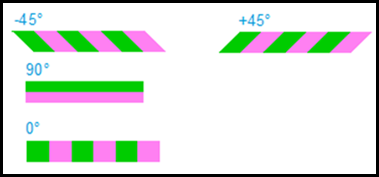 |
|||
|
Examples of Crossing Point Styles
|
|---|
|
This example shows the arguments of four styles in which lines can cross.
|
|
Arc with vertical on top: 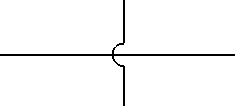 <profile name="Vertical Arc connection crossing style with horizontal segments on top"> <rules> <rule type="schematics"> <then> <setting crossing_point_style="arc"/> </then> </rule> </rules> <rules> <rule type="schematics"> <then> <setting top_segment_vertical="true"/> </then> </rule> </rules> </profile> |
|
Arc with horizontal on top:  <profile name="Arc connection crossing style with horizontal segments on top"> <rules> <rule type="schematics"> <then> <setting crossing_point_style="arc"/> </then> </rule> </rules> <rules> <rule type="schematics"> <then> <setting top_segment_vertical="false"/> </then> </rule> </rules> </profile> |
|
Gap with horizontal on top:  <profile name="Gap connection crossing style with horizontal segments on top"> <rules> <rule type="schematics"> <then> <setting crossing_point_style="gap"/> </then> </rule> </rules> <rules> <rule type="schematics"> <then> <setting top_segment_vertical="false"/> </then> </rule> </rules> </profile> |
|
No connection crossing style: 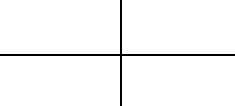 <profile name="None connection crossing style with horizontal segments on top"> <rules> <rule type="schematics"> <then> <setting crossing_point_style="none"/> </then> </rule> </rules> <rules> <rule type="schematics"> <then> <setting top_segment_vertical="false"/> </then> </rule> </rules> </profile> |
You can define these characteristics in a 3D profile:
• Profile name (mandatory), for example,
<profile name=
"Yellow color to all figure items">- <start tag>
"Yellow color to all figure items">- <start tag>
• rules—Define the set of rules contained in a profile. 3D figure rules can contain one or no <if> and exactly one <then> arguments.
<rule type="3D_Figures">
The existence of an <if> statement is optional. When <if> is not defined, then <then> applies to all items. <if> conditions can be combined with boolean <and|or|not> tags. Not using any of these will be treated as <and> for all conditions inside <if>.
You can include the following condition types in an argument:
|
Arguments
|
Description
|
|---|---|
|
item
|
Sets the item to which the condition is applied.
|
|
type
|
Defines the type of the item. You can use regexpr if regexpr=true (optional).
|
|
name
|
Defines the name of the item. You can use regexpr if regexpr=true (optional).
|
|
regexpr
|
When set to true, you can use regular expressions in conditions.
|
|
equal
|
When set to true, the values of arguments (type/name) must be equal for condition to be true.
|
|
caseins
|
When set to true, the condition is case sensitive.
|
This is an example of a condition applied to items:
<item type="co*" name="*1*" regexpr="true" equal="true" caseins="true"/>
• <attribute>—Sets the condition which is applied to attributes of items
|
attribute arguments
|
Description
|
|---|---|
|
name
|
The name of the attribute. You can use regexpr if regexpr=true (optional).
|
|
value
|
The value of the attribute. You can use regexpr if regexpr=true (optional).
|
|
equal
|
When set to true, the values of arguments (type/name) must be equal for condition to be true.
|
|
regexpr
|
Use regular expressions in the condition.
|
|
caseins
|
Case sensitive when the statement is true.
|
This is an example of a condition applied to the attributes of items:
<attribute name="name" value="value" regexpr="true"
equal="true" caseins="true"/>
equal="true" caseins="true"/>
• then—A rule must have a then argument. Only add the argument when you want to apply the rule. It contains everything that the rule applies to.
◦ item—Sets the override to an item.
|
item arguments
|
Description
|
|---|---|
|
Phantom
|
Sets the phantom value of the item.
|
|
transparency
|
Sets the transparency value of the item.
|
|
color
|
Sets the color value of the item.
|
◦ figure—Sets an override to a figure argument:
|
figure arguments
|
Description
|
|---|---|
|
background
|
Sets the background color value of the figure.
|
|
background-gradient
|
Sets the background gradient color value of the figure.
|
<profile name="Profile A">
<rules>
<rule type="3D_Figure">
<if>
<and>
<attribute regexpr="true" name="sBOM Name" value="49130031*"/>
<attribute name="Source_file_name" value="49130031.prt.2"/>
</and>
</if>
<then>
<item color="#00ff00" transparency="25.0"/>
</then>
</rule>
<rule type="3D_Figure">
<if>
<and>
<attribute regexpr="true" name="sBOM Name" value="49130032*"/>
</and>
</if>
<then>
<item color="#ff00ff"/>
</then>
</rule>
</rules>
</profile>
<rules>
<rule type="3D_Figure">
<if>
<and>
<attribute regexpr="true" name="sBOM Name" value="49130031*"/>
<attribute name="Source_file_name" value="49130031.prt.2"/>
</and>
</if>
<then>
<item color="#00ff00" transparency="25.0"/>
</then>
</rule>
<rule type="3D_Figure">
<if>
<and>
<attribute regexpr="true" name="sBOM Name" value="49130032*"/>
</and>
</if>
<then>
<item color="#ff00ff"/>
</then>
</rule>
</rules>
</profile>
<profile name="Profile B">
<rules>
<rule type="3D_Figure">
<if>
<and>
<attribute regexpr="true" name="sBOM Name" value="DIN*"/>
</and>
</if>
<then>
<item phantom="true"/>
</then>
</rule>
<rule type="3D_Figure">
<if>
<and>
<attribute regexpr="true" name="sBOM Name" value="Brake*"/>
</and>
</if>
<then>
<item transparency="20.0"/>
</then>
</rule>
</rules>
</profile>
<rules>
<rule type="3D_Figure">
<if>
<and>
<attribute regexpr="true" name="sBOM Name" value="DIN*"/>
</and>
</if>
<then>
<item phantom="true"/>
</then>
</rule>
<rule type="3D_Figure">
<if>
<and>
<attribute regexpr="true" name="sBOM Name" value="Brake*"/>
</and>
</if>
<then>
<item transparency="20.0"/>
</then>
</rule>
</rules>
</profile>
<profile name="Profile C">
<rules>
<rule type="3D_Figure">
<then>
<figure background="#ff00ff" background-gradient="#00ff00"/>
</then>
</rule>
</rules>
</profile>
<profile name="Profile D">
<rules>
<rule type="3D_Figure">
<if>
<and>
<attribute name="Feature_Id" value="1337"/>
</and>
</if>
<then>
<item color="#f0b823"/>
</then>
</rule>
</rules>
</profile>
<rules>
<rule type="3D_Figure">
<if>
<and>
<attribute name="Feature_Id" value="1337"/>
</and>
</if>
<then>
<item color="#f0b823"/>
</then>
</rule>
</rules>
</profile>