|
|
Border is applied only if the following line style parameters are defined:
• border_color or border_weight
• solid or multicolor
• color or colorseg
|
|
Item
|
Rules included
|
|
Components
|
• Line style
• Line weight
• Line color
• Fill color
|
|
Pins
|
• Line style
• Line weight
• Line color
• Fill color
|
|
Wires
|
• Line style
• Line weight
• Line pattern or color
|
|
Highways
|
• Line style
• Line weight
• Line color
|
|
Cables
|
• Line style
• Line weight
• Line color
|
|
arguments
|
Description
|
|
item
|
Sets the item to which the condition is applied.
|
|
type
|
Defines the type of the item. You can use regexpr if regexpr=true (optional).
|
|
name
|
Defines the name of the item. You can use regexpr if regexpr=true (optional).
|
|
regexpr
|
When set to true, you can use regular expressions in conditions.
|
|
equal
|
When set to true, the values of arguments (type/name) must be equal for condition to be true.
|
|
caseins
|
When set to true, the condition is case sensitive.
|
|
attribute arguments
|
Description
|
|
name
|
The name of the attribute. You can use regexpr if regexpr=true (optional).
|
|
value
|
The value of the attribute. You can use regexpr if regexpr=true (optional).
|
|
equal
|
When set to true, the values of arguments (type/name) must be equal for condition to be true.
|
|
regexpr
|
Use regular expressions in the condition.
|
|
caseins
|
Case sensitive when the statement is true.
|
|
line style arguments
|
Description
|
|
style
|
Selects the style of the line. For instance, multicolored, solid, dashed, and dotted.
Default value is solid.
|
|
color
|
Sets the color of the line.
|
|
weight
|
Sets the width of the line.
|
|
spacing
|
Sets the space between dots of the dotted style.
Default value is 0.5 mm.
|
|
pattern
|
Describes the pattern of the dashed line style.
Default value is 0.5 mm.
|
|
text_color
|
Sets the color of the line text.
|
|
border_color
|
Sets the color of the line border.
Default value is black.
|
|
border_weight
|
Sets the width of the line border in percentage where 100% is 1 and 40% is 0.4.
Default value is 0.1.
|
|
colorseg
Includes:
• color—Sets the color of the segment.
• length—Sets the length of the segment.
|
Applies only when multicolor is selected.
Each colorseg tag adds a color to the style.
If length is not defined then last length is used.
If there are no lengths, or all lengths are 0, then the border weight is used as length, in which case all color segments are squares.
|
|
|
Border is applied only if the following line style parameters are defined:
• border_color or border_weight
• solid or multicolor
• color or colorseg
|
|
Examples of line arguments
|
|||
|
Single color solid line:  <then> <line color="#00ff00" weight="1"/> </then> |
|||
|
Stripe with border:  <then> <line style="multicolor" text_color="#0000ff" border_color="B900FC" border_weight="0.4" color="#07EDF9" weight="1"> <colorseg color="#07EDF9" length="0.6"/> <colorseg color="#FFFFFF"/> </line> </then> |
|||
|
Dotted:  <then> <line style="dotted" spacing="2" color="#ff0000"/> </then> |
|||
|
Dashed:  <then> <line style="dashed" pattern="3.5;1;0.5;1.0;3.5;4;" weight="0.6"/> </then> |
|||
|
Angled stripe: 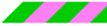 <then> <line style="multicolor" angle="30" color="#888888" weight="0.6"> <colorseg color="#ff0000" length="0.2"/> <colorseg color="#00ff00" length="0.1"/> <colorseg color="#0000ff" length="0.3"/> </line> </then>
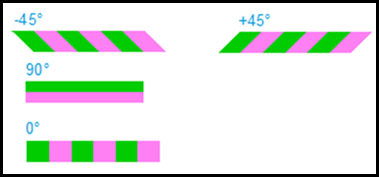 |
|||
|
Examples of Crossing Point Styles
|
|
This example shows the arguments of four styles in which lines can cross.
|
|
Arc with vertical on top: 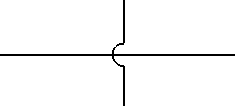 <profile name="Vertical Arc connection crossing style with horizontal segments on top"> <rules> <rule type="schematics"> <then> <setting crossing_point_style="arc"/> </then> </rule> </rules> <rules> <rule type="schematics"> <then> <setting top_segment_vertical="true"/> </then> </rule> </rules> </profile> |
|
Arc with horizontal on top: 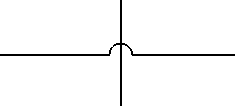 <profile name="Arc connection crossing style with horizontal segments on top"> <rules> <rule type="schematics"> <then> <setting crossing_point_style="arc"/> </then> </rule> </rules> <rules> <rule type="schematics"> <then> <setting top_segment_vertical="false"/> </then> </rule> </rules> </profile> |
|
Gap with horizontal on top: 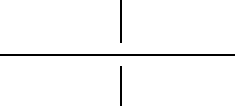 <profile name="Gap connection crossing style with horizontal segments on top"> <rules> <rule type="schematics"> <then> <setting crossing_point_style="gap"/> </then> </rule> </rules> <rules> <rule type="schematics"> <then> <setting top_segment_vertical="false"/> </then> </rule> </rules> </profile> |
|
No connection crossing style: 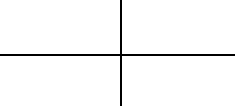 <profile name="None connection crossing style with horizontal segments on top"> <rules> <rule type="schematics"> <then> <setting crossing_point_style="none"/> </then> </rule> </rules> <rules> <rule type="schematics"> <then> <setting top_segment_vertical="false"/> </then> </rule> </rules> </profile> |
|
Arguments
|
Description
|
|
item
|
Sets the item to which the condition is applied.
|
|
type
|
Defines the type of the item. You can use regexpr if regexpr=true (optional).
|
|
name
|
Defines the name of the item. You can use regexpr if regexpr=true (optional).
|
|
regexpr
|
When set to true, you can use regular expressions in conditions.
|
|
equal
|
When set to true, the values of arguments (type/name) must be equal for condition to be true.
|
|
caseins
|
When set to true, the condition is case sensitive.
|
|
attribute arguments
|
Description
|
|
name
|
The name of the attribute. You can use regexpr if regexpr=true (optional).
|
|
value
|
The value of the attribute. You can use regexpr if regexpr=true (optional).
|
|
equal
|
When set to true, the values of arguments (type/name) must be equal for condition to be true.
|
|
regexpr
|
Use regular expressions in the condition.
|
|
caseins
|
Case sensitive when the statement is true.
|
|
item arguments
|
Description
|
|
Phantom
|
Sets the phantom value of the item.
|
|
transparency
|
Sets the transparency value of the item.
|
|
color
|
Sets the color value of the item.
|
|
figure arguments
|
Description
|
|
background
|
Sets the background color value of the figure.
|
|
background-gradient
|
Sets the background gradient color value of the figure.
|