PTC Software License Agreement
Before you use PTC Installation Assistant for generating licenses or installing software, you must accept the PTC Customer Agreement. To do so, follow these steps:
1. Start the Assistant and select a task on the Welcome screen.
2. Click Next. The Sign Agreement screen appears.
The PTC Customer Agreement, or the license agreement, is in the language specified for the language environment variable
LANG. If you are running the Assistant in a language other than English (see
Changing the Default Language), click

to open a PDF file with the English license agreement.
3. Read and accept the license agreement.
◦ You must accept the license agreement to proceed even if a license agreement already exists. The license agreement shown above supersedes the previous license agreement.
◦ If you decline the license agreement you cannot proceed.
4. Click the check box at the bottom of the screen to confirm that you are installing and using the software in compliance with the export agreement.
5. Click

to print the license agreement.
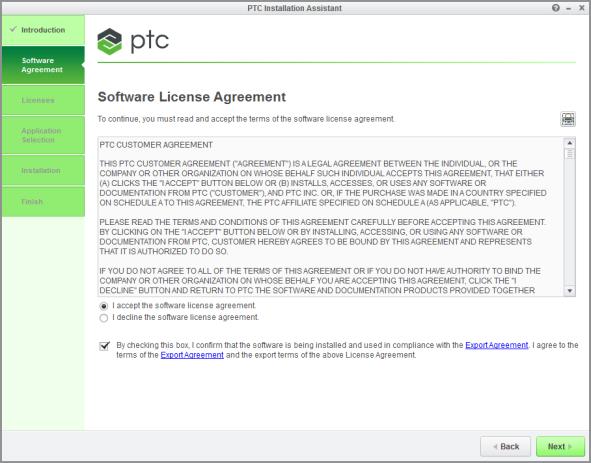
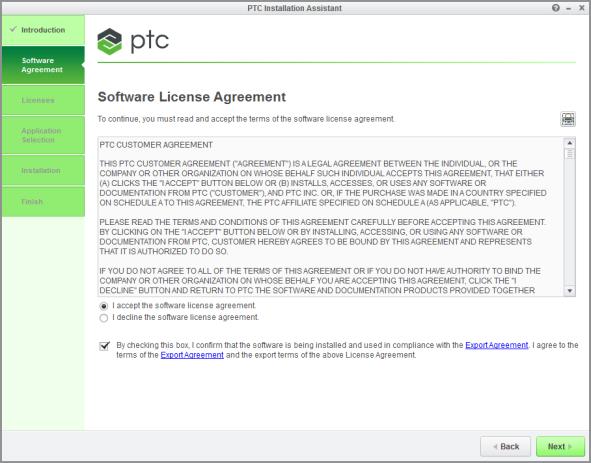
 to open a PDF file with the English license agreement.
to open a PDF file with the English license agreement. to print the license agreement.
to print the license agreement.