Using the Advanced License Entry Options
Use the Advanced License Entry area on the License Identification screen to edit the default license port and for the setup of Triad license server as follows:
1. Click

next to
Advanced License Entry to expand the area.
2. Type your sales order number of your product code in the corresponding text box.
3. Click Host ID Setup to open the Host ID Setup dialog box.
The sales order number or the product code from the previous step appears in the dialog box. The Machine ID, Port, and the Host columns for the local computer are shown.
a. To change the default port for a single license, edit the number in the Port text box and click Install Licensing. Then skip to the last step in this section.
b. For a triad server installation, follow these steps:
a. Click

next to
Triad Server to expand the area.
b. Provide the host ID, port number, and the host name for the other two servers.
c. Click Install Licensing. An authentication dialog box to connect to PTC.com may open if your user access has not already been validated. If so, provide your credentials and click Log In.
The license server is installed and appears in the License Summary area of the License Identification screen.
4. To complete the license setup, click one of the following buttons depending on the options you have selected on the Welcome screen:
◦ Click Finish to close the Assistant if you have selected Setup license.
◦ Click Next if you have selected Install new software to proceed with the installation.
 next to Advanced License Entry to expand the area.
next to Advanced License Entry to expand the area. next to Advanced License Entry to expand the area.
next to Advanced License Entry to expand the area. next to Advanced License Entry to expand the area.
next to Advanced License Entry to expand the area.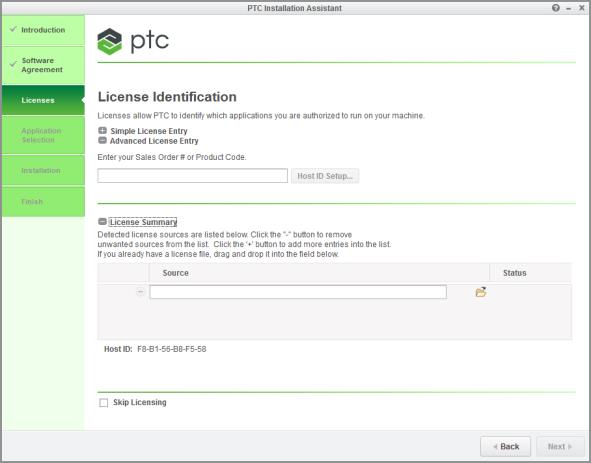
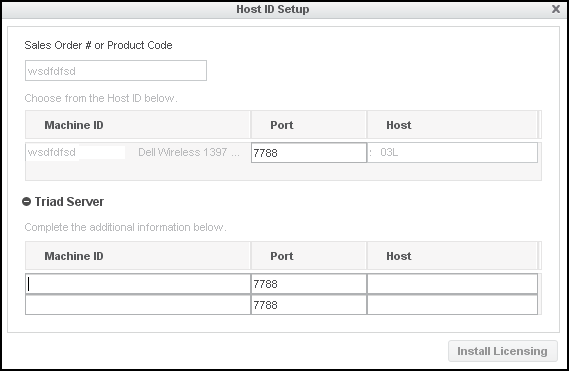
 next to Triad Server to expand the area.
next to Triad Server to expand the area.