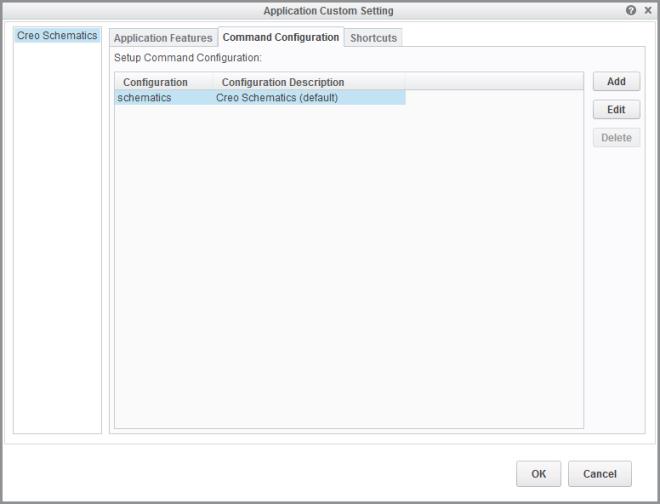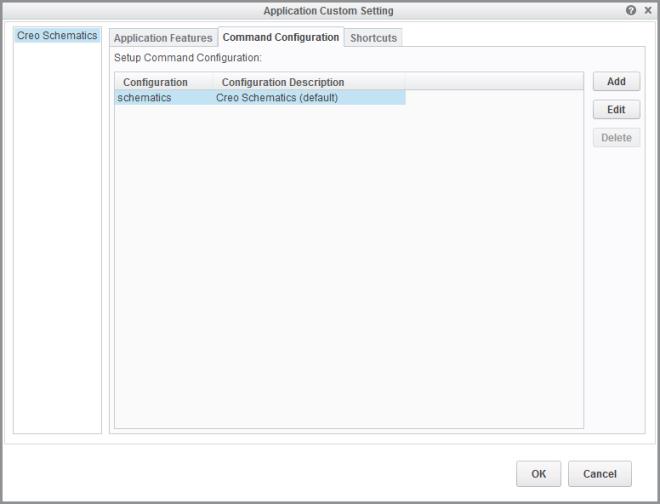Modifying License Configurations
Using the Command Configuration tabbed page, you can add, edit, or delete a license configuration.
Perform the following steps:
1. Click Add to add additional configurations. The Add Configuration dialog box opens.
a. In the Configuration Name box specify a file name (*.psf) for the license configuration information. Use alphanumeric characters without spaces to define the configuration name.
b. From the Configuration Type list, select a configuration type.
c. In the Configuration Description box, type a description for each of the license configurations that you have defined. This information is displayed on the startup of Creo Schematics. The description can contain spaces and other characters.
d. The Available License(s) column displays the set of all licenses to run and the startup extensions and floating licenses. Highlight the required license in this column and move it to the Startup extensions and floating options column.
e. Click OK. The newly added license configuration appears on the License Configuration tabbed page.
2. To edit a license configuration, select it on the Command Configuration tabbed page and click Edit. Use the options on the Edit configuration dialog box for editing.
3. To delete a license configuration, select it and click Delete.