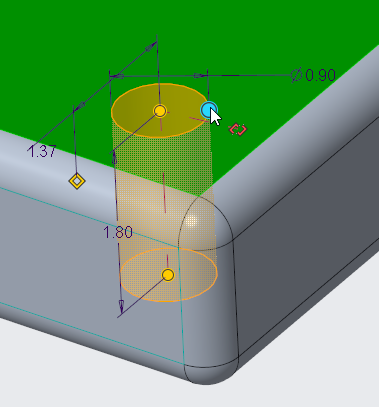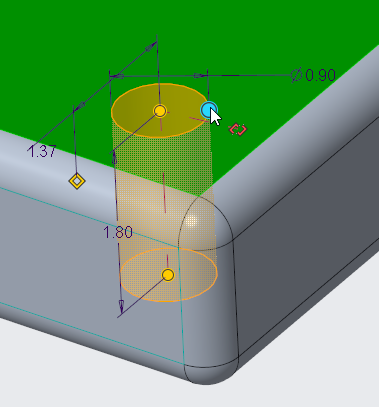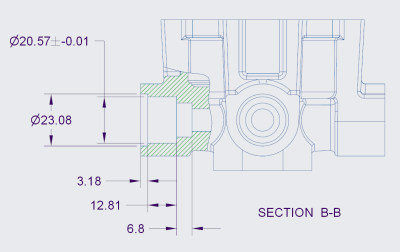Modernized Appearance
The appearance of handles, text, dimensions, and lines (2D and 3D) displayed in the graphics area is modernized and improved in Creo Parametric 5.0.0.0.
User Interface Location:
• In the graphics area
• Click File > Options > Entity Display and then make a selection in the Lines Anti-Aliasing or the Text Anti-Aliasing box.
Release: Creo Parametric 5.0.0.0
What is the benefit of this enhancement?
Handles have a new and modernized look with improved size and visibility. The new type-specific and animated handle icons, make interaction easier.
In addition, from the Creo Parametric Options dialog box, there are two new options, Lines Anti-Aliasing and Text Anti-Aliasing. Click File > Options > Entity Display and then in the Lines Anti-Aliasing or the Text Anti-Aliasing boxes, select Off or On to control antialiased graphical display of text and lines.
You can set Lines Anti-Aliasing to On even if the Anti-Aliasing is set to Off.
Additional Information
Tips: | None |
Limitations: | No known limitations |
Does this replace existing functionality? | This improves on previous functionality. |
Configuration options associated with this functionality: | • text_antialiasing—When set to yes, enables text antialiasing. When set to no, disables text antialiasing. The default is no. • drawing_aa—When set to yes enables antialiasing in drawings. When set to no, disables antialiasing in drawings. The default is yes. |